If you’re a fan of custom ROMs you will
have no doubt at some point wished you would be able to keep more than one
installed on your device together. Maybe you want to try and follow the
progress of a ROM that isn’t yet ready for full-time use, wish to have two
vanilla and skinned versions of the OS running together or perhaps you are just
of the incessant back up/wipe/restore cycle that is an integral part of the
custom ROM world.

Dual-boot
your custom ROMs
Tips and Tricks
With the Siyah Kernel it is possible to
dual-boot certain ROMs on Samsung devices, including the most popular S Il and
S Ill models. It works well with Ice Cream Sandwich (Android 4.0) and Jelly
Bean (Android 4.1) ROMs, but also supports popular ones such as those based on
TouchWiz, CyanogenMod and MIUI.

With
the Siyah Kernel it is possible to dual-boot certain ROMs on Samsung devices,
including the most popular S Il and S Ill models.
The main action takes place in Recovery
Mode, where your existing ROM ¡s set as the primary ROM. You will need to use
the ‘Install zip to 2nd ROM from SD card’ option to flash a secondary ROM in
exactly the same way you would flash one normally.
Your Android smartphone will boot to the
primary ROM by default. To boot into the secondary ROM, you need to hit the
home/volume down keys within three seconds of turning on the device.
Unlock the Nexus 7 camera app
One feature absent from the Google Nexus 7
when it launched was a main camera. It was no big deal equipping it with a
high-quality camera would have made it far harder to deliver on the device’s
main feature, its super-low price. But having no rear camera means there’s no
camera app either, meaning you cannot even use the front-facing camera for
emergency snapshots when you need to. However, the camera software itself was
not removed from the tablet, it was simply hidden, and made inaccessible to the
user. You can recover the feature using the Camera Launcher for Nexus 7 app
from the Play store. This tiny free app adds the standard camera launcher icon
to your tablet’s screen, and gives you full control over the front-facing
camera on the Nexus. It supports all the Android camera functions, including
stills, video and even panorama mode. It’s not a replacement for a proper
camera (you can’t see the screen unless you’re shooting self-portraits) but in
a pinch it serves its purpose. Other camera apps such as Camera ICS also unlock
the feature on the Nexus.
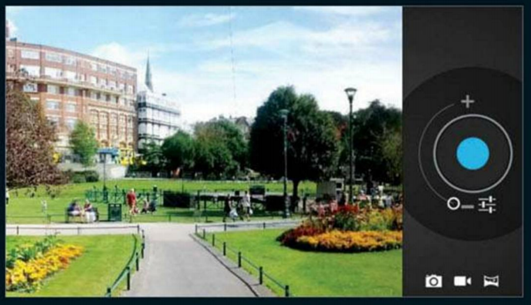
You
can recover the feature using the Camera Launcher for Nexus 7 app from the Play
store.
Picture passwords
We’re big fans of the pattern lock feature
on Android, but taking it one step further is the Picture Password option in
the new Windows 8. Like the pattern lock, you have to touch specific points on
the screen in order to unlock the device, but here the points are on a picture
of your choosing rather than a uniform grid. The developer TwinBlade has now
brought the idea to Android. It uses an image from your gallery, and you can
create your lock combination using points, lines and circles. The trick is to
position these near or around objects within the image so they are memorable.
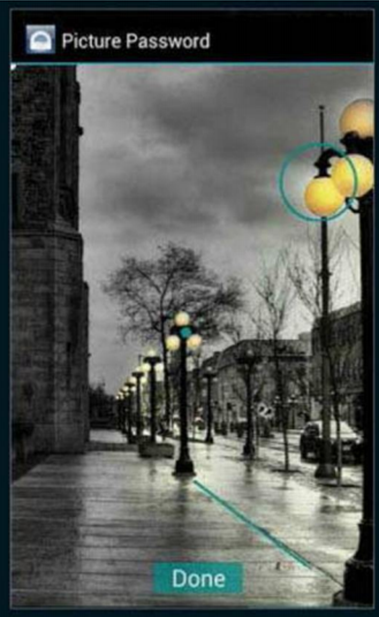
The
trick is to position these near or around objects within the image so they are
memorable.
Flash updates on mod devices
Most Android devices are set up to receive
over the air (OTA) updates that deliver bug fixes, performance improvements and
OS updates. Once updates are there you can download and install them with just
two taps. However, once you have modified your device, the issue of OTA updates
becomes less clear. Where you have changed the firmware, you will need to flash
a newer version manually as there is no mechanism for delivering updates any
other way to custom ROMs. If you have rooted your device but are still running
the stock ROM then you will find that in many cases updates can be downloaded
and installed in the usual way, although it is likely your phone will be
uprooted along the way. If the update fails, displaying a dead Android with a
red warning sign in its belly, you will be able to reboot the device normally,
but will have to flash the update manually. The main confusion comes where you
are running the stock ROM but have Learn to avoid this familiar issue made a
few tweaks elsewhere, such as freezing or removing unwanted system apps through
Titanium Backup, or making small changes to the build.prop file. In both
instances, CTA updates will almost certainly fail and you will need to either
revert your changes, Reflash stock to get the CTA or flash the update manually.

However,
once you have modified your device, the issue of OTA updates becomes less
clear.