The popular third-party keyboard, Swype,
has been updated to a whole new version that brings proper tablet support for
the first time in the form of a split keyboard layout, as well as dictionary
syncing that enables you to use the same dictionary customizations regardless
of what device you happen to be on at the time. The app is still not in the
Play store though, which means it is only available to those willing to jump
through a few hoops to download it. Head over to swype.com to install...

Swype
for tablets
One of Android’s greatest benefits is the
way you can turn a device into whatever you want it to be. Don’t like the way
the software looks? Just download a different Launcher and some themes. Don’t
like one of the built-in apps? Get a new one from the Play store and set it to
run by default. The only thing you can’t change is the hardware. Or can you?
We’re unlikely to ever get to the stage
where you can crack open your phone or tablet and drop In a new processor. But
a rooted Android device can be tweaked to make sure its existing hardware is
performing to its maximum potential. Through a few tweaks, or some more
advanced steps, you can supercharge your phone, taking it to benchmark-busting
levels.

We’re
unlikely to ever get to the stage where you can crack open your phone or tablet
and drop In a new processor.
The most obvious way to enhance the speed
of your phone is to make adjustments to the speed of the hardware. These don’t
always have to be complicated. Something as simple as dropping in a faster SD
card can give you tangible benefits in certain areas, especially if you’re a
heavy user of your phone’s video shooting capabilities. The SD card is often
the biggest bottleneck when shooting 1-ID video, where the large amount of data
being produced needs to be written to the card as quickly as possible. A slow
card can result in dropped frames, resulting in jerky playback on your device.
Extra speed benefits can also be squeezed out of any memory card with a few
tweaks.

Extra
speed benefits can also be squeezed out of any memory card with a few tweaks.
So long as your phone is rooted you can
install a utility called SD-Booster (free from the Play store) and set it to
increase the read ahead cache for the card.
It works on both internal and external
cards, and you can measure the effect of the changes you make using the SD
Tools app from the Play store. ¡n our tests we were able to produce an
improvement of up to around 20 per cent in some instances, although in other
cases gained no benefit at all.
But SD card enhancements are small fry
compared to going to work on the CPU. If you have a compatible kernel (and in
most cases you will need to flash a new one for this) you can overclock the
processor. Essentially this sets the processor to run at a much faster speed
than it was originally set, and comes with certain trade-offs in regard to
battery life and stability.
But what you can look at more safely is the
governor used to manage your CPU speed. Governers determine how quickly the
processor gets up to top speed and how quickly it drops back down again. Every
kernel supports multiple common governors each with their own effects.
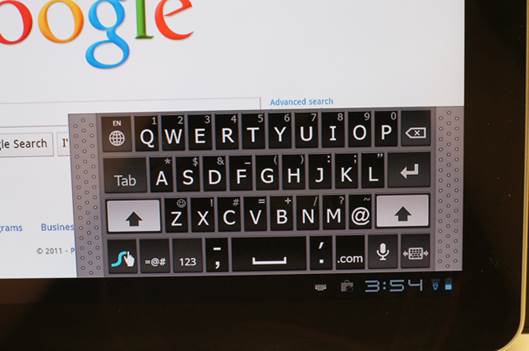
But
what you can look at more safely is the governor used to manage your CPU speed.
Examples include OnDemand, which quickly
ramps the CPU to Its maximum top speed, and then slowly drops it back down
again, having a somewhat negative effect on battery life but improving the
smoothness of performance; and Power Save, which locks the processor to top
speed, with the idea that the faster any task is completed the faster the phone
will drop into idle mode, where it uses little power at all.
Overclocking directly affects the actual
speed of the processor, but the governors are more concerned with the perceived
speed of a phone. While a lot of the changes you can make on your way to
supercharging your phone can show proven improvements in benchmark tests, for
most of us the perceived speed is actually more important.
Upgrading your phone to the Jelly Bean OS,
for instance, will bring about perceived speed increases because one of the key
changes in that update was the so-called ‘Project Butter’ which bumped the
animations you see as you swipe around the various home screens to a silky
smooth 6o frames per second.
This effectively eradicated the sense of
lag that was sometimes evident on even the most powerful Android phones. Not
all devices are up to 6o fps, by the way, but those even on ageing hardware
should get that perceived boost in performance.
The same principle can apply to changing
some of the software in your phone. A new launcher, such as Nova or Apex, can
appear faster than TouchWiz or HTC Sense, and many apps can feel more
responsive than others. One area where this applies is with the web browser. It
is likely to be one of your most used apps, but Chrome can be quite slow on
some devices, and will eat so much of your phone’s memory that it will grind
any other task you’ve got running to a halt.
Dolphin Browser and Firefox are both faster,
as is the old stock Android browser. This is included on most Android phones
still, but if it’s missing from yours you can normally find the original apk of
it at the xda-developers.com website, or simply by extracting it from a ROM you
have downloaded. All you need to do is unzip the ROM and you’ll find it in the
system\app folder.
The other thing you can do along similar
lines is to remove the bloat ware from your phone. Many manufacturers install
extra applications and services to their devices. In most cases they are
completely benign and serve as little more than an irritant 1f you don’t use
them.
But often they will be set to run in the
background, using minimal resources, but resources, nonetheless, that could be
put to use elsewhere. With a rooted device you can use Titanium Backup to
locate the unwanted apps and ‘freeze’ them.
Make sure you’ve done a full Nandroid
backup first, as freezing the wrong one can cause problems to your system.
Which brings us to our final topic,
preserving resources for use by other apps? Android is excellent at
multitasking so there’s no real need to close apps manually, but you can free
up extra memory by taking control of which apps run when you boot the phone.
Most boot manager apps In the Play store don’t work, they simply close apps
that open after the phone has booted. Startup Manager is one of the few that
does work.
It requires root so is able to remove
applications from the list altogether, and in many cases is very effective.
There are so many ways you can supercharge
your phone, whether you want to earn bragging rights about your benchmark
performances, or simply need to inject some extra energy into your ageing
hardware.
Most of the techniques explained here are
relatively straightforward, have minimal risk and can be undone if you don’t
like their effects. The best approach is to experiment with what you can do,
and find the combination that is absolutely right for you. Don’t be afraid to
push your phone to its limits.