Apple Maps
Since the first iPhone, the iOS Maps app
has always been powered by Google. However, with the introduction of iOS 6,
Apple decided to ditch Google and instead create its own mapping system with
data provided mainly by TomTom. With that, the Maps app also (for the first
time) comes with turn-by-turn voice navigation.
The initial launch of the new Apple Maps
didn’t go exactly to plan. The new Maps app was widely criticized for being
inaccurate and often led people to the wrong places. Most recently, police in
Victoria, Australia commented that they had to rescue several people who had
become stranded in the Australian wilderness after following the app’s
directions. These people wanted to go to an inland city but were instead
directed to a national park.

Since
the first iPhone, the iOS Maps app has always been powered by Google.
To begin, the new Maps app is radically different
from the app of old powered by Google. While the old Maps app felt like an iOS
port of the Google Maps website, the Maps app now feels looks and feels
different, and has quite a number of features and functionality.
To start, maps are no longer displayed in
boring 2D, as there’s now a 3D mode. The interface is similar to the Maps app
of old, but there’s now integration with Yelp, a local directory service that
provides user reviews. So if you were to look up a restaurant, for example, you
would find user reviews of that place provided for by Yelp users.
Unfortunately, Yelp has not quite taken off in our region so the usefulness of
this feature is limited. On the other hand, Apple Maps can provide the contact
number of the establishment you are looking for.
That aside, the search bar is pretty
intelligent as it can look up addresses, postal codes and even popular places
of interests, restaurants, cinemas etc. Apple Maps will also look through your
contacts, and if you have keyed in addresses for the people or establishments
in your contact list, Apple Maps can quickly navigate you to them. Also, Apple
Maps suggests up to three routes to your destination, and is clever enough to
warn you if there will be any tolls along the way. Unfortunately, it cannot
tell you how much the toll charges will be.
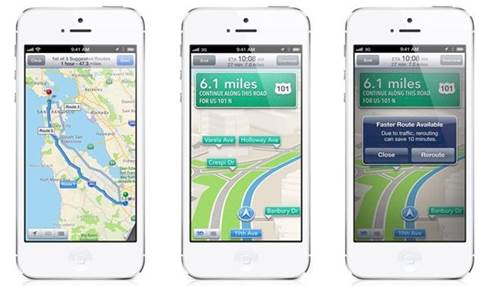
On
the other hand, Apple Maps can provide the contact number of the establishment
you are looking for.
On paper at least, Apple’s new Maps app has
improved functionality over the old Google-powered app. The new app has
received much criticism for its accuracy, though in our own testing, we found
Apple Maps to be adequate and accurate enough, in Singapore at least. We didn’t
get lost, and it managed to find popular places and addresses with ease.
Actual navigation is quite basic though,
lacking navigational aids such as lane assist and junction view. These two
navigational aids have become staples of standalone GPS devices; without them,
it can be daunting for drivers venturing into uncharted territories. Thankfully,
the graphics are clear and Apple Maps properly indicates when and where you
need make turns. Additionally, Apple Maps has turn-by-turn voice navigation by
SIRI and she does a decent job of providing voice instructions.

Actual
navigation is quite basic though, lacking navigational aids such as lane assist
and junction view.
To end, Apple’s new Maps app worked well
enough for us and we think that the reputation it has garnered is probably a
bit undeserved. If anything, as Apple continues to improve on their map data,
the quality can only go up from there.
·
Developer: Apple
·
Version: iOS 6.0.2
·
Size: N.A.
·
Platform: iOS
·
Price: free
Google Maps
Incidentally, Google had been powering
Apple’s Maps apps only until recently where it was precluded from the iOS 6 release,
in favor of Apple’s own mapping system. Recently however, the app made a
triumphant return to iOS, shooting to the top of the App Store charts within a
week of release. Furthermore, Google Maps’ return was reported to have
increased iOS 6’s adoption rate by almost 30%.
As you would expect, Google Maps on iOS and
Android features close integration with Google Maps on your desktop, requiring
that you sign into your Google account for that to work. If your desktop and
mobile Google accounts are the same, you would fi nd that searches that were
made using Google Maps on your desktop would appear automatically on your
phone. Of course, the app works just fi ne without signing in.
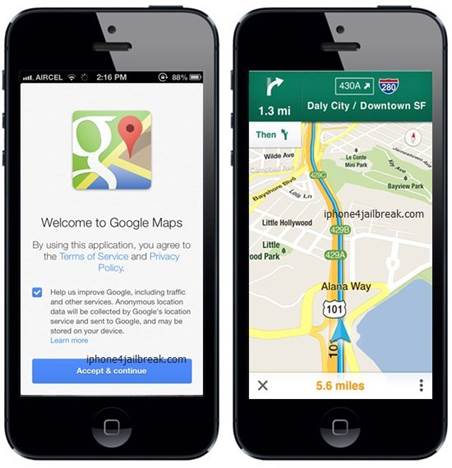
Google
Maps’ return was reported to have increased iOS 6’s adoption rate by almost
30%.
The app’s interface is easy to use and
navigate. Tapping on search brings up a list of locations that you have
previously searched for, either using the app itself or with Google Maps on
your desktop.