Another way to watch videos on your
mobile device.
Download and install Emit Free from
Google Play Store
There are both free and paid ($4.3)
versions, but the former is more than sufficient for our needs. If you really
can’t stand the embedded advertisements, the asking price is still less than
that of a Happy Meal.
Download the Emit desktop application
After you are done with setup on your
Android device, head to www.emitapp.com to download the server software (which
supports Windows, Mac, Linux) on to your computer. This enables communication
between your computer and media server which allows your computer to re-encode
your chosen media, which is then delivered to your smartphone in a mobile-friendly
format.
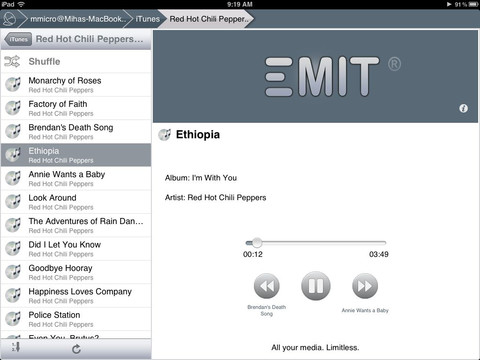
There
are both free and paid ($4.31) versions, but the former is more than sufficient
for our needs.
Choosing Streamed Content
The next step is to add your desired
folders to the selection. These will typically be the ones where you save your
video clips, music or photos. You can even select to share your iTunes Library
for easy streaming.
Set Up Your Server – Part 1: Using the
Same Network
Make sure both mobile app and server
software app are running once you are through with the above steps. If your
smartphone and computer are on the same network, your server will automatically
be detected on the mobile Emit app. However, if your server can’t seem to be
detected, simply pull up the menu button on your Emit mobile app and add it
manually. Name the server as you see fit.

Make
sure both mobile app and server software app are running once you are through
with the above steps.
Set Up Your Server – Part 2: Remote
Server
If you wish to connect to a remote
computer, you need to add a remote server. Enter the PIN which can be found in
Emit desktop application, and select the "add server" option.
Tweaking Streaming Preferences
The Emit mobile app comes with some basic
settings that allow you to tweak subtitle and encoding preferences. If you
prefer to sacrifice quality for speediness, there’s the option to select Low
through to High or Custom for pre-encoding quality. You can adjust subtitle
color and text size here as well. Do note that your subtitle and video files
have to be of the same name in order for the former to show up properly.

The
Emit mobile app comes with some basic settings that allow you to tweak subtitle
and encoding preferences.