Are the new handwriting recognition systems
any good or just a gimmick?
If you’ve spoken with Siri or pecked out a
few paragraphs using your iPad’s virtual keyboard, you’ll know that
traditional keyboards are no longer the only game when it comes to text entry.

Digital
pens, such as the excellent Livescribe range, are a fast and accurate way to
capture and covert what you write on paper
There are now four generally available
methods for inputting text into OS X and iOS: conventional keyboards remain the
most popular in OS X, while on-screen keyboards are their equivalent on iOS
devices; both now support conversion from voice dictation, and they can accept
handwritten characters either in real time or offline from files created from
recorded writing. Specialist input devices are also available for those with
physical impairments who require more unusual means of controlling keyboards.
In the heyday of personal digital assistants
(PDAs), such as Apple’s ill-fated Newton (1993-1998), the favored means of text
entry on small screens was real-time or online recognition of text drawn on the
screen using a stylus. Despite substantial research, attaining acceptable
accuracy in recognition required you to form their letters in standard ways and
to enter each individually as if printing them. If you happened to get on with
this approach, recognition was accurate, although most users found errors a
pain, and speed of entry considerably slower than they might write more naturally
on paper.
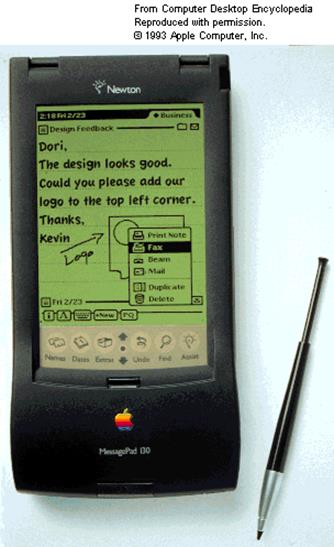
The
Newton
The Newton’s writing recognition used
directional and spatial ordering of the strokes making up each character, which
is simple to obtain when you write using a stylus on a touch-sensitive screen.
On a Mac, the closest that you can get to the Newton’s handwriting recognition
is the combination of a graphics tablet such as one of the more modestly
priced Bamboo models from Wacom, and Ink, controlled by the System Preferences
pane of that name in OS X, a descendant of that on the Newton.
Although Ink has come a long way since the
rather rigid requirements of the Newton, it still expects you to form certain
characters in specific ways, and to print each character rather than using more
natural flowing or cursive script. If you have any writing quirks, such as
idiosyncratic ‘q’s, you’re likely to find it a frustrating experience. When you
turn on Ink and start writing on your tablet, a floating sheet appears on top
of the active input window and the virtual marks that you’re making on the
tablet appear on screen.

The
Ink
This might work well if you’re fortunate
enough to use Wacom’s Cintiq touch-sensitive display, but when you’re forming
letters on a tablet and they’re displayed not on the tablet but on the
disconnected display, this doesn’t help your hand-eye co-ordination. Perhaps if
you spend a lot of time drawing on a tablet, this peculiar disjunction may
become second nature, but for most users it will be sub-optimal.
Wacom’s Bamboo tablets are relatively cheap
and portable, and may not be out of place in your bag alongside a MacBook Air
or Pro. Standard connection is via USB, but Wacom offers a wireless accessory
kit, which irritatingly relies on its own plug-in USB receiver rather than
built-in Bluetooth. Foreign language support is confined at present to
English, French and German, although the Tegaki Project at tegaki.org offers a
free X11-based Japanese and Chinese character recognition system. iOS devices
have their own touch-sensitive screens, and most note apps now support
handwritten input. However, you’ll need the likes of MyScript Memo if you want
reliable offline conversion to text.
The last year or two have seen several
‘digital pen’ peripherals claiming to capture and convert what you write on
paper. The current leader in terms of accuracy and performance is probably
Livescribe’s offline handwriting system. Unlike Ink, which works online in real
time, most digital pens are intended primarily to work offline, storing
captured jots and tittles for later conversion into text on your Mac.

Livescribe’s
smartpen
The marks that make
up handwritten lettering are fine, and recording them in a manner that allows
reconstitution of the writing has proved be a considerably tough challenge. One
solution has been developed by Anoto in the form of special paper that has
thousands of coded registration marks over its surface, giving it the
appearance of a faint grey stipple. Livescribe’s pens are equipped with a miniature
infrared camera that can see both the marks made by its ink and those coded
marks printed on the paper.
Firmware in the pen records pen-strokes
relative to a co-ordinate system constructed from the coded marks using an
approach similar to that used in land surveying.
Anoto’s coded marks not only provide a
co-ordinate grid on the sheet of paper, but tell the pen on which page in which
notebook the writing is made.
When Livescribe’s software imports a page
of writing, that information is used to reconstruct the contents of the
notebook in PDF files. These can then be passed to a special MyScript add-on
application to perform offline conversion to text. MyScript performs
surprisingly well: given 600 words of technical English written over 30
minutes by a left-handed doctor, 92.2% of words were recognized correctly.
Writing more slowly in a clearer hand, the success rate rose to 97.4%, and
given a bit more care, recognition errors could have become negligible.
Thankfully, making corrections is simple, as a fair image of the handwritten
original can be displayed side by side with the converted text.
Livescribe and similar systems are limited to using their own pens and paper; Livescribe’s
free Desktop software (used to upload pages to your Mac) does allow you to
create your own Anoto-coded paper, but your printer must have a resolution of
600dpi or higher, and even then there are some compatibility issues.
The combination of LiveScribe and MyScript
supports a surprisingly rich range of languages, including most based on Roman
characters, plus Chinese, Arabic, Hindi, Russian and Japanese. The most popular,
including English, are supported in both printed and flowing cursive scripts,
and much in between.
Some competitors, such as IRIS notes
(irislink.com/c2-2193-188/IRISnotes-2-- Digital-Pen-family.aspx) and similar models
from the likes of Staedtler, attempt to do away with special paper, having
their origins in handheld scanners instead. Conversion is available online,
when connected wirelessly to your Mac or iOS device, or offline. Unlike the
rather fat Livescribe pens, those working with plain paper are usually slim line,
but require a second bar-like transceiver positioned close to your writing.
Supporting recognition software may offer training in an attempt to improve
recognition accuracy, but in most hands they don’t perform as well in this
respect as Livescribe’s models.
Much less progress has been made in the
conversion of scanned handwriting to text. Specialist products for use with
forms do work better, and are available from MyScript’s developers at
visionobjects.com, and some high-end OCR products can handle printed writing.
For most users, online handwriting recognition
using Ink and a tablet remains little more than a party trick. As with iOS
devices, you might find it useful for scribbling the occasional note, but it’s
not really a serious competitor for normal keyboards. However, for those who
still prefer to exercise their handwriting skills, a Livescribe pen with
MyScript could prove very valuable indeed.