In summary, what we have here is the first
hard drive attached to your network, with the ability to share content using
common protocols, as well as applications for most mobile devices. And that's a
good thing.
We really like the ability to consume
content on any device from almost anywhere that we could roam. The cloud has
become an important part of making that happen, but there are still a few
things the cloud can't do nearly as well as local storage - specifically, share
large files and provide continuous full backups of large media libraries.
Trying to bridge that gap is the Seagate Central. Priced from $189 to $259,
depending on whether you get it with 2TB, 3TB or 4TB of space, the Central
connects to your home network and gives you a single place to store or backup
your content, making it accessible at home and on the road. Anyway, that's the
idea. But what about the reality?

Seagate
Central
Hardware
.
If you ever owned or even seen one external
hard drive, then you already know how the Seagate Central looks like. It's
designed to lie horizontally anywhere you have power and a network connection.
The box is not designed to be folded and has vents on the top, which are
covered with plastic mesh, like a speaker. There's just a single green LED on
the top near a corner that lights up when all systems are go. The power supply
is a typical wall-wart and the only other connections are USB port for an
external hard drive and a Gigabit Ethernet port for connecting to your home
network. It stays fit on a desk.

The
Seagate Central is just about twice the size of a regular 3.5-inch hard drive
Set-up
Physically, setup is a breeze: you plug in
the power, connect a network cable to your switch or router and wait for the
status LED to illuminate a constant green glow. At that time the Central will
appear like any other computer on your network, providing a shared drive that
any devices that are connected locally can access. The default server name starts
with Seagate to help you easily identify and can be changed in the settings. To
access these settings, you click on a shortcut in the root of the public share,
which automatically takes your browser to the configuration webpage. This
couldn't be easier and contributes to the Central's great out-of-the-box
experience.
Now you've done the initial setup, you can
follow the getting started guide or simply skip it. At least you will want to
create one user account and set up Seagate Global Access. If not, you will be
limited to using the default shared folders from within your home. Of course
you can add more users if necessary - say, if you want to keep things private.
However, please notice that the Seagate Mobile app can only access content
remotely if it's stored in the public folder.
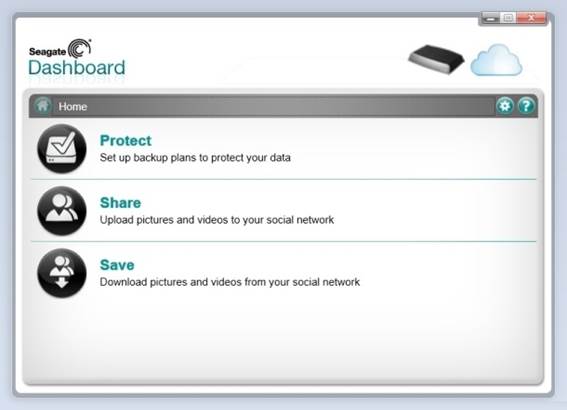
The
Seagate Dashboard software helps quickly back up and share data, both locally
and between the Seagate Central and social media sites.
There are many other configuration options
here, but unless you need to set up static IP, plus a USB drive or upgrade the
firmware, you probably will not have to fiddle more settings. Disabling one of
the sharing services that are on by default might be something else you'll
consider, but the only other reason you find yourself in the settings is to
configure backup for your social content - we will say more later.