If you want to send files to an iOS device
without syncing, say a home movie to your phone when you’re not actually near
your Mac, you can use third party service to do it. Apps and services like Drop
box (left), Folder+, kkFiles, SkyDrive, Box and Air Sharing all provide ways to
upload files to the cloud that can then be accessed using an app on your iPad
or iPhone.
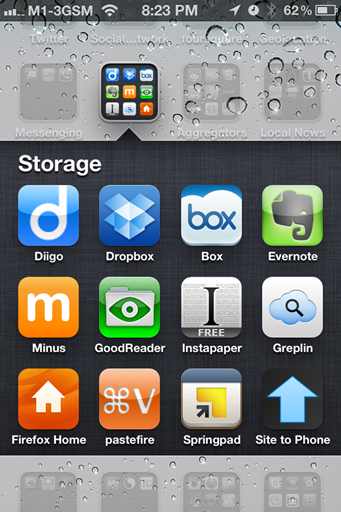
Apps
and services like Drop box…all provide ways to upload files to the cloud that
can then be accessed using an app on your iPad or iPhone.
The upside of this is that you can maintain
a constantly accessible library of stuff in the cloud, storing more movies,
music and other data than you could fit on your 16GB phone, for example, and
access it via any wireless connection. It’s also a more natural way to work
with data for some people, bypassing Apple’s sometimes restrictive syncing
practices.
On the downside, you tend to end up reliant
on the file browser of the service in question, and the quality and utility of
these does vary. You can save a photo from Drop box to your device’s Photo
Library, for example, but you can’t open a music file in the Music app - so
this method works better for some media than others.
There is some file browser and downloader
apps, such as Downloads and Filer, that integrate pretty well with the iOS Mail
client and the system more widely, and let you work with documents outside
Apple’s prescribed apps like Music and Videos. Some, like VLC for iOS, let you
drag and drop movie files through iTunes’ Sharing tab and watch videos directly
on your device despite their being unsupported by the Videos app. So you can
drag AVIs and other non-Apple movies in and watch them with no conversion.

The
Remote app also works with Apple TV and Airplay speakers, giving the same
result. That’s pretty clever
You can control what your Mac is playing
using Apple’s free Remote app on any iPhone, iPod or iPad on the same Wi-Fi network,
so your music library can be anywhere in the house, and your speaker somewhere
else, and you can control what one plays over the other from wherever you
happen to be. The Remote app also works with Apple TV and Airplay speakers,
giving the same result. That’s pretty clever.
Alternative methods
Apple and Airplay devices aren’t the only
media streaming solutions around, of course, although they do work the best
with Macs and iOS devices. DLNA (Digital Living Room Network Alliance) is an
industry standard for streaming video, audio and images over a network. To use
it, you’ll need a server, usually an app on your Mac, and a receiver or
adaptor.
The two most common software servers for OS
X are Twonky Media Server (from twonkyvision.de) and Elgato’s Eye Connect
(elgato.com). When you install one of these on your Mac and launch it, it
searches for compatible content and makes it available to a DLNA-certified
receiver. The DLNA standard supports far more video and audio formats, and file
types, than Apple TV, including DivX, AVI and FLAC.

A DLNA media streamer such as D-Link’s wackily styled Boxee may support more
types of media than an Apple TV
Your content won’t be as neatly organized
as on Apple TV, however, and it’s often quite difficult to find what you want.
To anyone accustomed to Apple’s user interfaces, having to negotiate a typical
DLNA server can be an exercise in frustration.
DLNA adaptors come in different forms. Some
Smart TVs have DLNA built in, allowing you to stream video from a Mac directly
to the TV. Many internet radios also offer DLNA compatibility for audio files.
Standalone DLNA adaptors are available
from the likes of Philips and Western Digital. And D-Link’s Boxee includes the
ability to stream media using DLNA along with its own direct online content
channels.
If you have a Sony PS3, you already have a
DLNA-compliant media adaptor, so you can stream media from your Mac to that
using a DLNA server app (see overleaf).
A final option is to use a network attached
storage (NAS) device to store and serve media. Most NAS boxes have DLNA
servers’ built-in, allowing you to access content even when your Mac is
switched off.
You may also see media streamers advertised
based on Intel Wireless Display, or WiDi. This proprietary wireless protocol
streams media from a compatible computer to a WiDi adaptor connected to a TV.
Unfortunately, it doesn’t work with Macs.