Windows
8 - An
In-Depth Expert Review (Part 6)
Windows Store
When Windows 8 was released a few days ago,
Microsoft said the Windows Store was home to thousands of apps, though it
declined to provide an exact number. For now, there are no first-party
applications for Facebook and Twitter, which is still true on Windows 7. (At
least, Twitter says it will have an application in the coming months). Other
missing biggies include: Foursquare, Mint, PageOnce, TripIt, NPR, Draw
Something, Words with Friends, Temple Run, Spotify, Springpad, Remember the
Milk, Instapaper, Pocket (formerly Read it Later), Flipboard, Steam, Instagram,
Nook and Radio. However, there’s reason to think many of these will appear
soon: in the weeks we spent working on this review, Netflix, The New York
Times, Skype, Hulu Plus, Fruit Ninja, Angry Birds, Zinio and Bank of America
all went live in store. Dropbox, ESPN and PayPal are all coming soon, according
to Microsoft. Other notable’s applications, such as AP, Box.net, Pandora and
Slacker, have been available for a long time. Also, who are we kidding? We are
talking about Windows. The operating system that’s going to ship millions and
millions of new PCs. Developers like Facebook would be wise to come up with
something for Windows 8 posthaste. However, in the first few weeks or months of
owning your Windows 8 device, you might find yourself having to deal with
unfamiliar alternatives, or just loading up the browser version of the app.
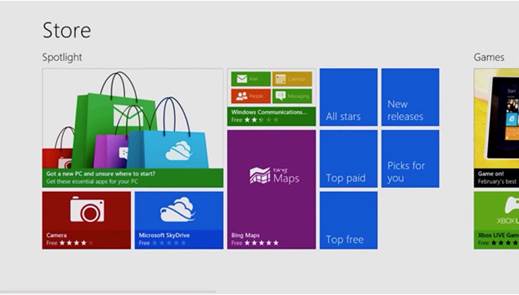
Store
application
Navigating the store feels like using any
other Windows 8 app, you'll start by seeing recommended apps, along with tiles
new releases and the top free apps. Keep scrolling to the right and you will
see the applications divided into categories, such as social or entertainment.
If you’re less in the mood to meander and more in the mood to look for
something specific, you can search in one or two ways: swipe the Charms Bar and
select the Search option or you can just start typing. Yes, in the same way you
can start typing to search for something on the Start Menu, you can start
typing to look up an application. If it’s in the app store, it will appear in
the search results as a recommended pick. However, despite the convenience, you
can only do it on the main page of the Windows Store. Choose a page like
"Top Free Games" and that search method no longer works; you'll have
to use the Charms Bar instead.
When you find a suitable application, you
can read an overview, along with a summary of the licenses you’ll be granting
the developer. You can also see a list of supported languages and check if
the processors are supported (this is especially useful if you have an
ARM-based device running Windows RT and aren’t sure if it will run the same
applications as an x86-based Windows 8 device). Finally, there’s a tab for
assessment, which you can sort by newest, oldest, lowest rank, highest rating
or most useful (yes, you can appreciate the specific comments). Methods of
payment in the Windows Store include credit cards and PayPal. When you buy an
app, you can install it on up to five devices simultaneously.
Accessibility
In addition to all the new applications and
UI elements, Windows 8 brings a number of improvements for those with limited
vision or other disabilities. Leaders of Windows, Steven Sinofsky gives a
detailed overview of these improvements here, but for the purposes of this
review, we’ll gather in a quick summary. The updates include:
·
A redesigned Narrator that’s quicker to read
selected items
·
Extended language support in Narrator, with more
voice options available
·
Updated UI Automation with more text patterns
and document content helps Narrator read the output from applications
System requirements
According to Microsoft, Windows 8 needs 1GB
of RAM and 20GB of free disk space. Other system requirements include a 1GHz
processor that supports PAE, NX, and SSE2; 1366x768 resolution, and DirectX 9
graphics. If you are upgrading existing machine, you can be running an
operating system as old as XP with Service Pack 3. Microsoft warns that if you’re
upgrading from XP or Vista, you’ll need to reinstall your applications.
It’s not clear that whether you’re current
laptop’s trackpad will support Windows 8 or not. Some current PCs will benefit
from updated drivers that allow you to perform all the Windows 8-specific
motions from the trackpad, but of course, we can’t give any guarantees.
Versions
Although you can buy a PC with Windows 8 or
Windows 8 Pro installed, Win 8 Pro is the only version of the operating system
available for purchase as separate software currently. (The main differences
are that Windows 8 Pro includes business-oriented features such as Remote
Desktop Connection, Domain Join for corporate networks, and Device Encryption,
which is based on the company's BitLocker technology).

Windows
8 versions
Finally, although this is a review of
Windows 8, the new version of Windows for x86-based PCs it’s worth
acknowledging Windows RT for ARM-based devices, and also summarizing the
differences. In short, these two types of operating system look and feel, with
the same UI, gestures and native apps. The main difference is that Windows RT
cannot run applications written for x86-based PCs. Also, not all applications
in the Windows Store can run on both Win 8 and RT devices. Fortunately, all
Windows RT devices come with a
version of Office 2013 modified for Windows RT. With that major hurdle out of
the way, we’re hard-pressed to name that many other x86 apps you’d want to run
on an ARM-based tablet.
Conclusion
Although you could install Windows 8 on an
older Windows 7 system and use it with a mouse and keyboard, the market is filling
up with touch-friendly PCs designed to be used with Win 8. These include
traditional notebooks with touch screen, as well as dockable tablet, all-in-one
with articulating displays, slider PCs and convertible laptops whose screen can
twist and fold back into tablet mode. Overall, we’d strongly recommend any of
these over a PC that doesn’t have a touch screen.

The
market is filling up with touch-friendly PCs designed to be used with Win 8.
Windows 8 is the best when you interact
with it using your fingers. It doesn’t matter much if you have touch screen, a
modern touchpad or an external trackpad that supports Win 8 gestures. The
problem is, many of Windows 8’s most attractive features (the Charms Bar, etc.)
are easy to use in this way, but it will be disappointing if all you have to
work with is a mouse. If you have an older systems shoes touchpad won’t support
Windows 8 gestures, you might want to stick with Windows 7 until you’re ready
to buy a new PC - without touch input, and a lot of new features will be lost.
However, for people with more touch-friendly hardware, Windows 8 is much easier
to use than you may have feared. Its tablet-style apps, multitasking features
and desktop enhancements add up to a balanced mix. It’s an operating system
that you can use on the tablet continuously, but with features like Snap,
Switcher and File Explorer, you can be more productive than you ever were on a previous
iPad or Android tablet.
Windows 8’s specs
Interface
·
Graphical interface: Yes
·
Command line interface: Yes
Kernel
·
Architecture: 64-bit, 32-bit
·
Kernel type: Hybrid kernel
·
Multitasking: Yes
System requirements
·
Processor: 1 GHz of faster with support for
PAE, NX, SSE2
·
RAM: 1 GB or 2 GB
·
Hard disk space: 16 GB or 20 GB
·
Graphics card: Microsoft DirectX 9 graphics
device with WDDM driver
|