We try to get everything everywhere
People love Wi-Fi. No
need for cables or drilling, and you can wander around with your phone, tablet
or caption with no trailing wires – brilliant!
Perhaps. Thanks to
broadband ISPs, many houses these days have a router with a built-in wireless
access point. Wireless networks are becoming ubiquitous these days, so much so
that I can ‘see’ eight of them in my available network list on my tablet when
at home, and I have at least another ten in the list that I have connected to
at one time or another, in hotels, restaurants, pubs, motorway services, even
hospital waiting rooms.
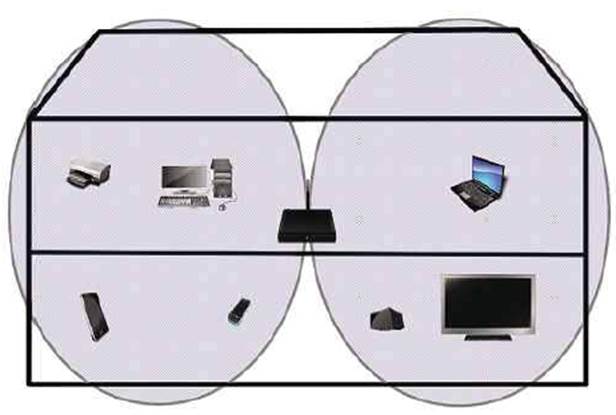
A simplified two-dimensional
representation of the basic wireless field shape, showing possible ‘deal’ spots
Of course, the growth
of wireless networking has many implications, which include coverage,
interference and privacy concerns, but with a little careful planning, you can
achieve a reliable wireless environment.
The Need for speed
As a rough guide, the
recommended minimum for streaming standard-definition video is 2.5 Mbps and
10Mbps for HD (1080p), although buffering and compression can both ameliorate
this. If your broadband is not up to this, you may still be able to stream
video from a local server.
Planning
The most important
thing before deploying any wireless solution is a site survey. Draw a layout of
your house with the most important areas highlighted. For example, coverage in
eh bathroom or the hall may not be important, whereas you probably want a good
signal in the main living area and possibly the bedrooms or home office. The
sitting of access points is important, although it may be limited by where the
internet connection enters the house. Ideally it should be near the center of
the building, with as clear a line as possible between it and any devices
connected to it. Whatever you do, don’t put it in a cupboard (and yes, I have
seen this). What we are looking at here is making sure that you get the best
possible wireless experience within your own demesne. Place your AP at a
potential deployment location, preferably as centrally as possible, and then
walk around the house with a wireless sniffer.
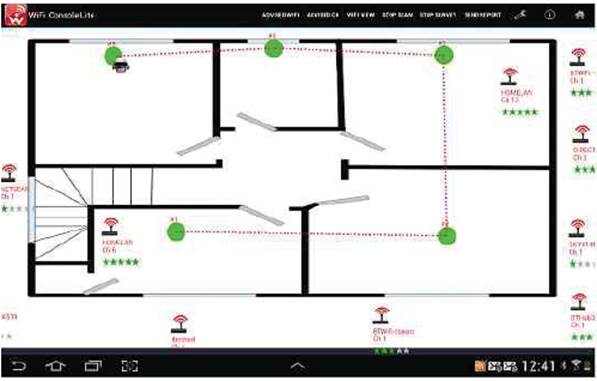
A wireless survey in progress
Depending on what
devices you have available, there are various options for this. There is
discrete Wi-Fi strength meters available, although they are an expensive
purchase for a single survey. A Wi-Fi capable smartphone or tablet is a good
option, although at a pinch you could use a netbook or even laptop.
For phones or tables,
there are many Wi-Fi survey apps. Wi-Fi analyzer, the Android app that I use,
is quite a good site survey tool.
“The most important thing before
deploying any wireless solution is a site survey”
There are more complex
site survey apps such as WiTuners Wi-Fi Site Survey, which can be configured to
show the layout of your house. There are similar apps available for other
mobile operating systems.

Two screen-shots from Wi-Fi analyzer.
Two of my Aps are visible (blue and red in the top image), and you can see that
channel 1 is quite popular.
With your weapon of
choice, walk around the building reading the wireless signal-to-noise ratio and
signal strength readings at each location in turn and noting the values on your
site map. If you prefer, you can take screen-shots of the signal display. This
will show you what kind of coverage area that one AP has at that point. If
possible, try the AP in more than one location to determine the best signal
spread. The AP does not need to have an internet connection for the site
survey. Do this for all potential locations and then adjust the placement of APs
based on your results. Remember to test on all floors as well, since the
wireless signal is not confined to one floor and may provide adequate coverage
in floors above and below.
If using repeaters,
you must also be aware that any signal strength or speed measurements will only
reflect the connection between your device and whichever AP it is actually
connected to, not the overall speed of the connection to the main router. To
measure the overall speed, you will need to use an internet speed test app. I
tried three of these, and the results varied, maybe due to different testing
methods, but they give you a rough guide as to the overall internet connection
speed for a particular device, which may be surprising. For example, despite
having a 20Mbps download speed, (when measured on an Ethernet connected PC), I
found that dropped to around 10Mbps on both our wireless tablets and phones,
even though they showed a wireless connection speed of up to 65Mbps.
Another useful Android
app is Ping and DNS from Ulf Diffmer, which allows you to do various network
tests that can give you, can idea of latency and packet loss between your
device and the router
“Walls and floors are not helpful in the
Wi-Fi world”
Routers, Access Points and Repeaters.
Wireless routers come
in various forms, but they are basically wireless access points with the
ability to connect one network to another and manage the traffic in either
direction. They are usually used to connect a home network to the internet.
Some incorporate ADSL or cable modems, others connect to a modem via an
Ethernet cable. All offer networks address translation and firewall functions,
and many include a multi-port Ethernet switch. Some also have USB ports for
connecting storage or a printer. The quality of Wi-Fi routers supplied by most
ISPs is variable to say the least, and you may get better results by upgrading
to a better-quality unit.
Wireless repeaters or
extenders are basically wireless Aps with some extra modes. In fact, many
wireless routers and access points can also function as repeaters, so if you
have an unused device, it may be possible to employ it as a repeater. Sometimes
they are referred to as wireless bridges.
Repeaters can also be
connected as an extra AP via an Ethernet cable, and there are Powerline
variants. A wired connection to a repeater is preferable; as it gives you added
bandwidth. When one is connected wirelessly, it simply receivers the wireless
signal and amplifies it. As all devices connected to it will have to share the
bandwidth between the repeater and the main AP, this will inevitably lead to
lower data rates.

Two typical 802.11n routers
Some Aps have a
two-band mode, where they send on one frequency and receive on another, but
this requires dual-band hardware at both ends.
Wireless Standards
There are several
wireless standards, and most recent equipment will support more than one.
802.11a operates in
the 5GHz band, with a maximum speed of 54Mbps. It has a shorter range than
802.11b.
802.11b has a maximum
speed of 11Mbps and operates in the 2.4GHz range, giving it a wider range than
802.11a. 802.11b devices suffer interference from other products operating in
the 2.4GHz band including Bluetooth devices, wireless keyboards, microwave
ovens, wireless phones and some amateur radio equipment.
802.11g works in the
same 2.4GHz band as 802.11b, but uses a same transmission scheme as 802.11a. It
operates at 54Mbps maximum, or about 22Mbps average. 802.11g devices are
backwardly compatible with 802.11b devices, but an 802.11b participant will
reduce the overall speed of an 802.11g network. 802.11g also suffers from
interference in the 2.4GHz band.
If all your devices
support dual-band 802.11n, disabling the legacy standards on the AP may improve
your coverage and speeds. Setting 20MHz/40MHz will allow the router to do
channel assessment, so if it detects a good noise free connection, it will use
40MHz wide channels for greater throughput. If the connection will not support
40MHz, it will drop back to 20MHz.
The future
As mentioned by Mark
Pickavance’s article in issue 1253, two new standards are in development, and
hardware is starting to appear, even though the standards are not yet ratified.
802.11ac is intended
to provide higher speeds in the 5GHz band. This specification is planned to
enable multi-station WLAN throughput of at least 1Gbps and a maximum single
link throughput of 500Mbps.
802.11ad also known as
WiGig, this is aimed at achieving a maximum speed of 7Gbps using the 60GHz
band, but over much shorter distance than 802.11ac.