Take control of your device’s alarm
settings and get your dream wake-up call
Every device has a clock - it is an
integral part of the experience, and accompanying the clock is always an alarm.
An alarm is typically used as a wake-up call or as a timer. Like all good
alarms, Android users can set up multiple alarms to go off at different times
and for different days of the week.
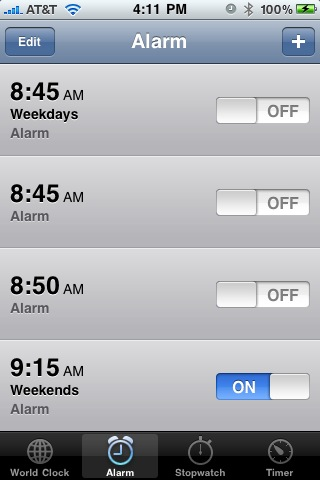
Once an alarm’s kick-off time has been
selected there are a number of options that can be applied. The alarm sound can
be selected from a list of specialist alarm-type sounds, or as an alternative,
other system sounds and music found on your device. Alarms can be used as a
single event or can be set up to repeat on selected days of the week. Alarms
even have the option to choose a selected snooze duration.
Delete
A user can reduce the Alarms hst size by
deleting unwanted alarms. Start by tapping Delete at the top of the screen.
This will display all the current alarms. Select, with a single tap, the
unwanted alarms and tap Delete to remove
Add alarm
Hit Add alarm. This presents the Set alarm
screen; spin the Hour and Minute wheels to create the preferred alarm time. To
help identify the alarm, tap Description and add a tit and toggle on/off for
the vibrate settings
Repeat
An alarm can be assigned to any day of the
week, either as a single day or multiple days. To modify or add specific days,
select an alarm and tap Repeat. This will list all the days of the week. Switch
between on and off for each day
Alarm sound
An alarm needs a sound. This can be
soothing or startling. To choose a preterre sound select an alarm followed by
Alarm sound. Choose from Ringtone or Music and preview a sound with a single
tap. To complete the process tap Apply
Use presets
A set of predefined alarms are displayed
which represent typical times and days for a working week. To activate a
specific alarm, simply tap the associated tick ico. A message will be displayed
stating that the alarm is set for so many hours and minutes from now
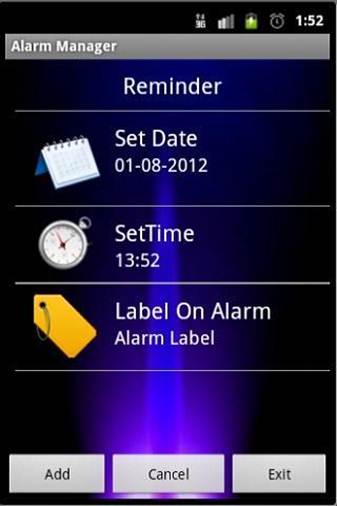
User
can able to set multiple alarms
|
Managing an alarm’s setting
An alarm will need to wake up or warn the
user, and a little fine-tuning helps. Here’s how to adjust snooze times,
alarm volume and button behaviour
Time to snooze
It is almost guaranteed that the first
time an alarm sounds it is switched off to snooze. To define how much snooze
time an alarm has, tap Snooze duration and select from the options.
Wake up
An alarm needsto be as loud, or quiet,
as necessary to wake up or grab attention. The volume of an alarm can be set
as high or as low as desired by simply selecting Alarm volume.
Button behaviour
Once alarm goes off it needs to be dealt
with quickly. The app’s settings has three options that can be applied to
your side button. Select from None, Snooze or Dismiss.
|