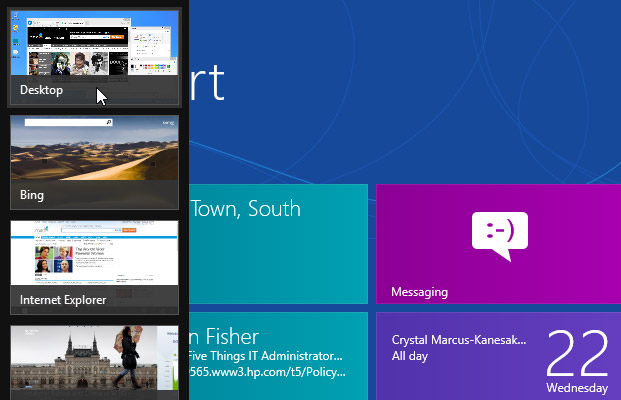
One problem I have with the new UI is the
application switcher, which is accessible by moving the mouse to the top left
of the UI screen. It’s such an odd addition to an otherwise well-thought-out
UI, because it’s quite awkward to initiate and manipulate the applications
under it.
When you first move the mouse up to the top
corner, you’ll get a small preview pane of the desktop, and anything that’s
currently running on it. Then, you’ll notice some partly visible box frames
below, which expand into the other running apps as you move the mouse
downloads. Right-clicking the preview panes will give you the option to either
close, snap right, or snap left, but the whole process feels a little flimsy.
At times, the switcher can drop back into hiding, or it has the annoying
tendency to not appear at all. Maybe it’s just my personal experience with it,
but it come across as being a bit too flaky when compared to the polish of
everything else.
Installing Apps
When we last looked at the Store app, it
was rather barren, to say the least. This time around, though, much has been
added, with groups that include Spotlight, Games, Social, Entertainment, Photo,
Music and Video, Sport, Books and Reference, News and Weather, Health and
Fitness, Food and Dining, Lifestyle, Shopping, Travel, Finance, Productivity,
Tools, Security, Business, Education and Government. Next to each of these
headings, we have ‘Top Free’ and ‘New Releases’, as well as the core apps that
lie under the umbrella section. Obviously, clicking on the likes of ‘Top Free’
will list the current selection of most popular free apps within that section.
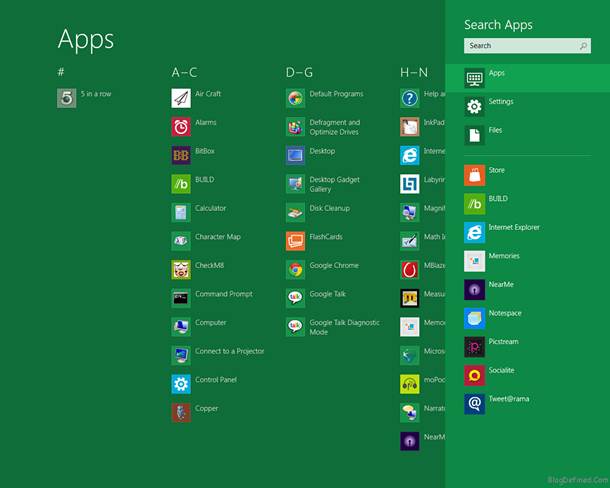
The
Store app in Windown 8
However, despite having a grand number of
sections, or headings, the apps that inhabit each are still a bit thin on the
ground. With the exception of the Games heading, most have as little as half a
dozen apps, with some having even fewer. That’s nothing to worry about just
yet, though, because apps are created daily and at present most appear to be
free, with the most expensive I’ve seen (at the time of writing) costing just $11.5
Adding an app, as with the previous Windows
8 releases and which is now the norm for Android and iPad users, is a simple
case of choosing the one you want, clicking on it for more info, ratings,
screenshots and a full description, then clicking on the ‘Install’ button.
After a brief pause, you’re taken back a screen, ready to select more apps,
should you so wish. The installed app, however, has now placed itself onto the
UI and is in the final stages of installation, which is now an act that’s
conducted behind closed doors and hidden from the view of the user, unless they
click on the tile, pre-fully installed, but then you will still only see the
bare minimum of information being passed.
This hidden download and installation could
be worrisome; after all, who knows what else, in addition to the app, is being
installed onto your system. At least with a standard program, most of the time,
you have a customizable installation routine whereby you can select or deselect
features or add-ons that you wouldn’t necessarily want included. In the case of
the Windows Store, for the time being, we’ll just have to place our trust in
Microsoft’s security features and hope they don’t include any nefarious
snooping tactics.
Xbox Integration
A new vision of Microsoft is the combining
of its games console, the Xbox 360, with the functionality of Windows 8. So far
we’d only heard rumors of what this entails, but we knew the name of the
joining app: Xbox SmartGlass.

A
new vision of Microsoft is the combining of its games console, the Xbox 360,
with the functionality of Windows 8.
Found under the Entertainment section in
the Windows 8 Store, Xbox SmartGlass has the ability to turn your Windows
8-powered PC or tablet into a remote control for the Xbox console. It’s claimed
that you’ll be able to control movies, TV shows, music and the console’s games
from the SmartGlass app, but the reality isn’t quite there yet.
Once installed and loaded, SmartGlass will
ask for your Xbox Live ID to sign in with, and it will inform you that the Xbox
Companion feature will need to be active, which isn’t too much of a problem.
After a brief synchronizing animation, you’ll be presented with an Xbox-style
UI, with the familiar tiles to advertise the latest game, movie or music
download and a large tile that represents what’s currently being played on your
Xbox at that moment. If you’ve just powered up the console and you’re looking
at tis I, then there’s very little to do from the SmartGlass point of view,
other than look up some featured videos. However, once you load up a game, you
get all sorts of clever things starting to appear on the screen of your Windows
8 machine. SmartGlass will give you some functionality relating to the game.
For instance, you can view your achievements or the various items you’ve
managed to unlock in the game as well as any collaborative instances you have
or have had in the past.
Unfortunately, SmartGlass at present
doesn’t allow you to play any music or movies you have stored on your Windows 8
PC through the Xbox, nor does it offer a decent substitute for the Xbox
controller within Windows 8 when navigating the Xbox UI. Nevertheless, it is
the start of something that could very well change the way we interact with the
living room games console. It’s rumored that with the release of the next Xbox,
whenever that may be, the SmartGlass feature will become something entirely
different. It won’t just be able to interact with the console in a view-only
mode; it will enable the Windows 8 device/PC to become an extension to the
console itself, chiefly when playing games. Microsoft’s dream is to have
players using the Xbox controller, alongside their Microsoft tablet, running
Windows 8, which will, via SmartGlass, allow the user to utilize it as a
game-based backpack or extra ammo dump. Obviously, this depends on the game and
the level of interaction the developers see fit to include, but with the
release of Windows 8 and Xbox SmartGlass, we’re starting to see just how
Microsoft may shape the future of the living room’s all-integrated
entertainment unit.