Good Windows 8 tweaking and
customisation tool
Windows 8 hasn’t been out very long, but
already there are tweaking tools that enable you to customize it and optimize
it. SeriousBit has an EnhanceMy XP, Vista, 7 and now 8 for Windows 8 owners.
There are free and Pro versions and it is the more feature rich Pro version
that is on test here. By all means check out the freebie if you're short on
cash though.
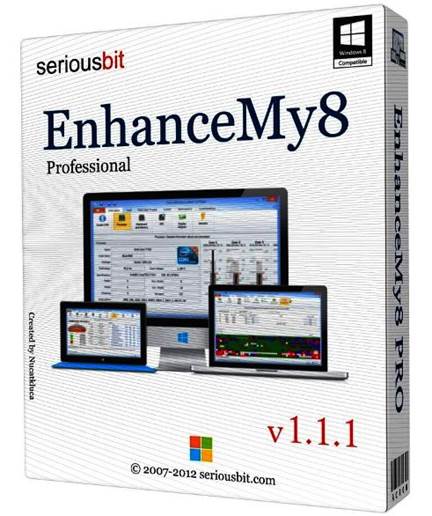
EnhanceMy8 looks right at home in Windows 8
and it has a modern and easy to use interface. There are six tabs across the
top of the window and a ribbon style toolbar below that contains all the
functions. The first tab is Information, which displays quite detailed
information about the computer such as the Windows version and build number,
the processor name, speed, type, and specifications, the motherboard and
memory, video card and information from various internal sensors like the
temperature. It’s interesting to browse the information.
The Tools tab shows the processes and
services much like Task Manager, but really they aren’t any better than Windows
tools. More useful is the registry cleaner. This scans the registry for errors
and then presents them in a list. The registry can be backed up then you can
select the items to be repaired and fix them. A disk cleaner searches for junk
and temporary files and deletes them to free up space. You can view startup
items and disable unwanted ones and there's a disk defragmenter that can be
used to optimize the disk. These tools are okay, but none of them are really
outstanding and there are better ones available elsewhere.
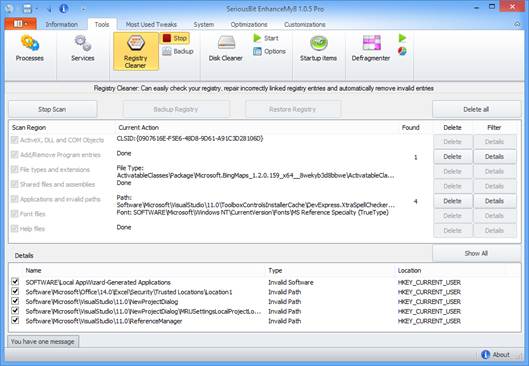
The
Tools tab shows the processes and services much like Task Manager, but really
they aren’t any better than Windows tools.
On the System tab is System Tools and File,
Network, Security Tools. There are many utilities in Windows that are either
hard to find or must be run by entering obscure commands into the Run box or
command prompt window. Even if you're familiar with some of them, there are
likely to be others you haven’t heard of and they are all here on buttons where
they are easy to access. There are around 60 buttons and it is a useful
resource.
The Optimizations and Customizations tabs
enable you to change some of Windows 8’s settings and customize the way it
works. There's a useful list of services that can be disabled and a comment
describing their function. For example, there's ‘I don’t have a pen pad’, ‘I
have no scanner or digital camera’ and others. Timers used when shutting down
can be modified to speed up the process, and there's a collection of settings
for modifying the taskbar properties and icons. A context menu editor enables
you to remove unwanted or troublesome items on the right-click menu.

On
the System tab is System Tools and File, Network, Security Tools.
With a name like EnhanceMy8 and knowing
Windows 8’s irritations, I had expected more tweaking and customization
features. This isn’t going to smooth the wrinkles in Windows 8. It's a
reasonably good but not exceptional clean up tool. Its best features are the
information screens and easy access to system tools.
|
Details
·
Price: $30
·
Manufacturer: SeriousBit
·
Website: www.seriousbit.com
·
Required spec: Windows 8 (32/64-bit), 1GB RAM,
1GHz processor, 20MB HDD space
Ratings
·
Quality: 7
·
Value: 7
·
Overall: 7
|