Help Is At Hand
Other versions of Windows lack these
troubleshooting tools but all versions have a broader Help system that can
prove useful in many circumstances. General help is accessible via the Help and
support option on the Start menu but pressing the F1 key when any application
or window is open will usually display context specific information. Try it
when the Control Panel window is in view to sec information on its various
features, for example.
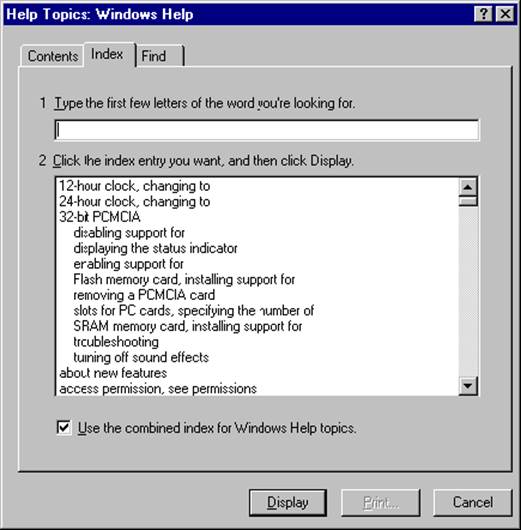
The Help system for Windows and its
applications can be searched or its contents browsed by subject. Click the
Index or Browse Help button on the Help window's toolbar for this. Windows Help
mixes general guidance for a range of tasks with specific advice on various performance
issues but it is not much use for specific hardware or software problems. So
while it does explain how to create and send an email message, for example, it
doesn't explain the reasons a message might not be successfully delivered.
Information Is Everything
If a problem can't be fixed using Windows'
built-in tools, then it is time to look outwards but there is some preparation
to do first. The more information there is about the problem, the easier it
will be to get help with it, so make a note of the make, model and version
number of the hardware or software in question. This can usually be found on
the packaging or, in the case of software, from About on the Help menu or
options on one of the other menus. Hardware driver versions can also be found by
double-clicking the appropriate entry in Device Manager and selecting the
Driver tab on its Properties window.
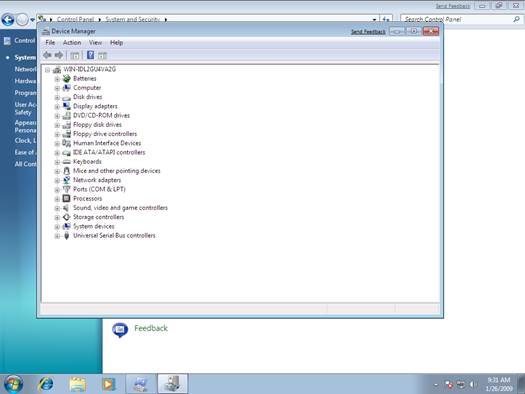
Click
on the Device Manager and window opens up.
Windows error messages often have a Details
button that contains additional information about the problem, and this text
can be copied and pasted into a Microsoft Word or Notepad document. Otherwise,
a screenshot of the dialogue box or error message in question is a quick way to
record its contents. Press the Print Screen (PrtScn) key to copy the Windows
Desktop and its contents to the Windows Clipboard, then paste the image into
Paint or a similar application using the keyboard shortcut Control (Ctrl) and
V.
The Search Starts Here
Armed with the above information,
contacting the relevant manufacturer is usually the best starting point when
trying to solve a hardware or software problem. New hardware and software
should come with a free technical support service or warranty but this might
only be available for a certain length of time after the original purchase.
This can usually be established over the phone, or checked online by supplying
a serial number or other identifying piece of information for the product. The
support status of Microsoft products can be checked at www.snipca.com/ 6863,
for example. Otherwise, visit the relevant manufacturer's Wcbsitc to see what
support options are available. Email or online chat support may be available at
no cost and this could be enough to solve the problem.
Do not give in and pay for technical
support just yet. The next free option is a web search for a solution. This
sounds obvious but your query needs to be carefully crafted. For example,
searching for `Word won't open file' or 'Photoshop Elements crash' will
probably not turn up anything useful, whereas `Word 2003 gives incompatible
file format error with DOCX file' or 'Photoshop Elements failed to load library
twapi.dll error' will be of more help.
The key is to include specific information
about the hardware or software in question, and the problem or error it
exhibits (which has already been gathered, of course). Including any error
codes will narrow the search further still, but be prepared to pore over a fair
few web pages in search of a practical solution. Be sure to search the help or
support pages of the appropriate manufacturer, too. This will be far more
focused than a broad internet search and is more likely to turn up informed and
accurate advice for a particular user. Microsoft's support pages
(www.snipca.com/65x6) are particularly useful in this regard, as are Apple's (www.snipca.com/65x7).
Free Support From Forums
Other users can be another useful technical
support resource, particularly when it comes to forums. Most manufacturers
offer user forums of their own for this purpose but third-party forums
maintained by other users also exist. Forums are a rich source of technical
support, since it is almost certain that someone has already posted about a
particular problem and a solution found. That is why it is also important to
perform some due diligence, searching a forum before posting a question, since
other contributors will not take kindly to new users asking about problems that
are both well-known and long since fixed.
Asking a third party for help does not have
to involve the anonymity of the internet, of course. Most people know (or know
of) a computer enthusiast, so do not be bashful about asking for a favour. Such
a good turn can even be handled remotely, as our workshop on using Cross loop
explains on page 6o and asking friends to help need not cost a penny.