Mobile technology is always pushing new
boundaries, and the lines between today's smartphones and laptops are often
blurred. Many of the functions you expect to find on a laptop are now readily
available on most Android smartphones, and in some cases, offer a suitable
replacement for a low-end laptop. There are drawbacks when using your
smartphone as a laptop replacement, however, and the size and power of a laptop
is unrivalled in comparison to any Android device.
In the following tutorials we'll guide you
through some of the fundamental ways you can start using your smartphone as a
suitable replacement for your laptop. We'll take you through the process of
creating documents on your device, and how you can also take advantage of cloud
storage. PC gaming is graphically streets ahead, but we'll show you how you can
use OnLive to get a similar experience on your phone. Finally, we'll show you
the best web browser that matches anything a laptop can offer, and the best way
to watch your movies and TV shows on your device.

Many
of the functions you expect to find on a laptop are now readily available on
most Android smartphones, and in some cases, offer a suitable replacement for a
low-end laptop
PC apps & accessories
1.
Make up for the lack of physical keyboard on
your smartphone by purchasing an Android compatible Bluetooth keyboard. Newer
wireless keyboards can be folded up, making them easier to travel with and
store.
2.
There are several established pieces of computer
software that have made their way on to Android devices in app form. Adobe
Photoshop Touch is an example, and although it isn't as complete as its desktop
companion, it still has plenty of features to explore.
3.
If you're careful with how you use your device,
chances are you won't need to install a costly antivirus suite. There are
plenty to choose from if you do find you need one, however.
4.
If you want a quick and easy way of transferring
all your music in iTunes over to your smartphone, use the AirSync app. This
will send all your music across and even let you listen to them in a third party
music player.
5.
Nothing beats the feeling of using a desktop
mouse, so take advantage of your device's micro USB port and plug a desktop
mouse in via a USB adapter. This will make browsing the web, and your phone in
general, easier.
Get full document,
spreadsheet and PowerPoint access on your phone
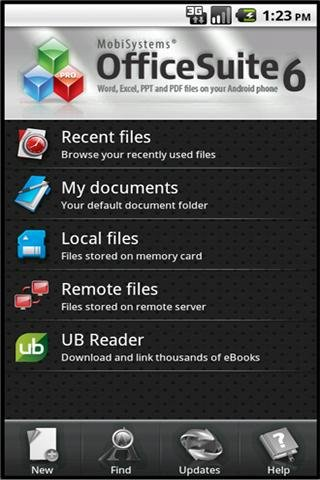
Office suites are becoming more common on
the Google Play store, and although their desktop counterparts are a costly
investment, there are plenty of free alternatives available for Android
smartphones.
Not only are these suites perfect for
creating any sort of document you need, but they also act as a great way to
make last minute changes to your flies - especially useful if you're about to
go in to an important meeting. Follow this tutorial as we guide you through the
process of creating documents on your smartphone. For this tutorial we'll be
using the brilliant Google Docs integration found within Google Drive's Android
app.
1.
Create word documents
Creating documents on your smartphone is a
very similar experience to creating word documents on your computer. Use the
keyboard to type out your text, or use a Bluetooth keyboard for quicker typing.
You can also format the text to your exact specifications.
2.
Make a spreadsheet
Although spreadsheets are a little more
fiddly to create on your phone, it’s entirely possible through Google Drive.
You can add new rows and sections to your spreadsheet, import text to your
spreadsheet and even perform certain formulas for any maths-related projects
you are creating.
3.
Access on more devices
Once you have created a document or spreadsheet
using the Google Docs part of Drive, your files will automatically be uploaded
to its server. This means you can now access your saved files on any other
device where the Google Drive app has been installed.
4.
Use alternate apps
If you’re looking to create a PowerPoint
presentation, then your best bet is to download the Kingsoft Office suite that
enables you to create simple, but feature-packed presentations. Anything you
create in Kingsoft Office can also be synced to Google Drive if need be.
Keeptabs on all your crucial files
Use a file manager to store and
access all your documents, media and other vital information
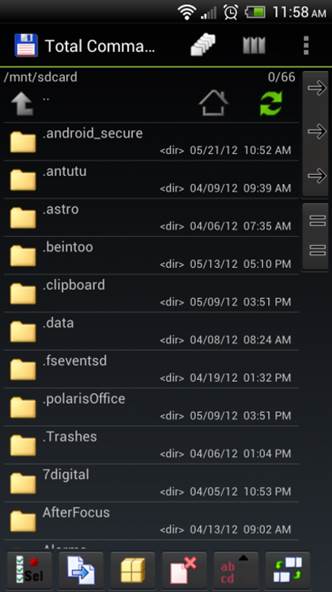
1.
Download the File Manager app from the Google
Play store and open it up. From your home screen you’ll be able to see all your
file directories, and access each one by pressing on them.
2.
Each directory will have certain types of files.
Each file is listed and you can perform a variety of tasks. Through this app
you can open them up, save to an external drive, or upload to a cloud-storage
app.
3.
lf you have too many files on your device, use
the search function at the top of the app to find specific ones. You can then
perform the same functions as previously mentioned in step 2.