Whether you buy new, secondhand or refurbish
Mac laptop, it is always an investment that costs you a decent amount of money
comparing to other PC laptops having the same configuration thanks to owing
preeminent user experiences and high optimality. To make sure Mac device can
stay alive and be worth with the amount of money you’ve spent, we would like to
share some small tricks to extend the used time and durability of the Mac
laptop.

Mac
laptops are always investments that cost you a decent amount of money
Hardware – upgrades and options
Mac laptops, as well as the PCs, all can be
worn and torn over time due to many objective or subjective reasons. Basically,
the Mac machines we normally see are made from many components such as the
mainboard, the processors, heatsink fan, screen… While the mouse and the
keyboard are easy-replaceable parts, the components above can be taken to
repair under warranty of to the repair center when broken.
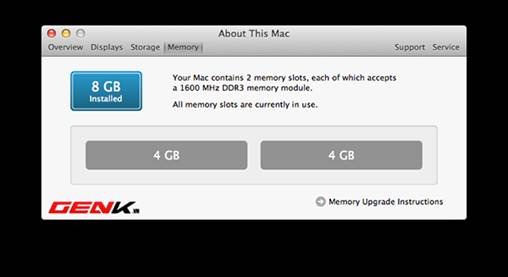
Upgrade
RAM for Mac to have optimum performance.
With each, the first thing you need to do
when buying the laptop is to refer the configuration. Apple provides a lot of
upgrades and processor options, RAM capacity and hard drive… You should
remember that the more powerful your device are, the longer the time for you to
use it before upgrading will be. To save costs, users can choose to buy regular
MacBook Pro lines (no Retina), Mac Mini, iMac with entry-level configuration
because these products are simply allowed to upgrade the RAM memory and
hardware without losing the warranty.

Solid
state drive (SSD) can offer very-fast execution speed.
About the laptops that are difficult and
almost impossible to upgrade such as iMac, MacBook Pro Retina, users should
choose the highest configuration in the range they can afford. The parts cannot
be upgrade because of being welded into the mainboard on these lines includes
CPU, RAM,…so if you can, upgrade to Core i7 processor, choose SSD instead of Fusion
Drive and Fusion Drive instead of traditional hard drive delivering slow speed.
You can refer some more tricks to optimize the SSD use for the Mac here.
Charger and power source
One of the most components used regularly and
easy to be damaged is the charger. In unstable power condition and frequently
power-outage state, the life of all chargers is reduced quite a lot.
Additionally, the writer used to face the situation when the power source
collapse after accidentally unplug the charge cable suddenly. Though the system
will be able to recover easily after a short time, if this situation happens
regularly, it can leads to data-damaged on the hard drive, or more seriously,
this will cause explosion that can be dangerous to users’ life.

MagSafe
charger of Apple
If using regularly the MacBook lines such
as desktop computer or possessing iMac or Mac Mini, users should consider
buying an uninterruptible
power supply device (UPS) in order to avoid risks about
unstable voltages and always make sure that the work content is safely
protected. Moreover, users should buy a back-up charger if they decide to use Mac
in a period of time calculated by year. Maybe these chargers will become rare
in the next time because Apple has stepped up to MagSafe 2 standard adaptor as
well as Lightning connection on the portable laptops instead of the old 30-pin
standard. An interesting feature of the MagSafe adaptor is that this adaptor is
connected to the laptop by the magnet. Thanks to that, you don’t have to worry
that the device is dropped if you accidentally step on this adaptor cable.

A
common uninterruptible
power supply device (UPS)
As other electronic devices, battery used
on the portable mac lines is Lithium-ion battery (Li-Ion). So, you should perform
the fully charging process for the battery right after buying the laptop and
perform software updates regularly. Almost the new updated versions have much
improvement on performance of using battery on the device. Additionally, the Mac
needs to have periodic battery calibration to ensure the battery life.
Calibrating includes the following steps:
·
Fully charge the battery
·
After fully charging it, continue to plug in for
at least 2 hours.
·
Continue to use the device without MagSafe adaptor
until the battery life remains about 5% and set it at Sleep mode for 5 hours.
·
Plug in the adaptor and charge until it’s full.
The calibrating process has completed.

You
should perform periodic battery calibration to avoid battery voltage depression.
If you have no using plan for over 6-month
time, Apple recommends users to keep the battery life remaining at 50%. If it’s
down to 0%, his battery will lose the ability to store electricity for the next
charge. And if this battery if fully charged, the productivity will decrease,
opening for general talk is battery voltage depression. The battery line on Mac
has charging cycle of about 300 to 1,000 charges. After these charges, the
battery performance will be no longer secured.