The Mac App Store is packed to its
virtual rafters with cool software, and we found 20 bargain-priced iPhone and
iPad accessories, too
While there will always be major software
packages that retails for hundreds, even thousands, of dollars, the Mac App
Store (and its influencer, the iTunes App Store) has made it easy to find
myriad light applications and utilities to just a few dollars each. In
preparing this year’s 20 under $20 list, we loved the idea of presenting 20
killer Mac apps you might not know about – 20 is such a round, pleasant number,
and would hopefully let us find something for everyone. But $20 per app might
not seem like the bargain-basement price that it used to, even just back in the
summer of 2011 when we did our last 20 under $20 feature.
But guess what? Most of these polished,
stable, user-friendly, and utterly useful applications don’t come anywhere
close to a full Andrew Jackson, anyway. Four of them are free, and only two
cost over $10. We thought about calling it “18 Mac Apps Under $10 and Also Two
That Are More Than $10 But Still Less Than $20, and By the Way, Four Are Free”,
but that’s just too long, wouldn’t you agree?
And once your Mac is stocked with brand-new
software, don’t neglect your trusty iPhone, iPad, and iPod touch! We got tired
of lusting after impeccably designed stands, cases, speakers, and accessories,
only to check the price and be turned off by sticker shock. Just because you’re
an Apple user doesn’t mean you have money to burn! So we found 20 handy and
delightful accessories for your iOS device, for less than $20 each.
Smartday
How you find the time
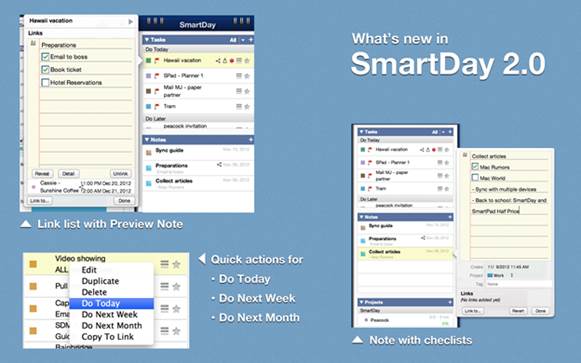
SmartDay
puts your calendars and to-dos side by side.
Appointments go to the calendar, and tasks
go on the to-do list, right? But when are you going to get these tasks
finished, then? You could schedule them on your calendar, but if you don’t
actually do them, the calendar keeps marching on, and your task could be
forgotten. SmartDay links your iCal calendar with the tasks on your Reminders
list, so open space in your day is filled up with tasks you have to do. But if
you don’t do them, they don’t just vanish – SmartDay keeps moving those tasks
into free moments until you check them off.
The integrated notepad is a nice touch, and
you can link notes to tasks and calendar items, meaning that all the info you
need is never more than one click away. But SmartDay takes a while to get used
to. Many tucked-away features only reveal themselves when you double-click,
right-click, or mouse over parts of each window. Lots of tooltips help, but it
took longer than usual to shake that new-productivity-app awkwardness and
integrate SmartDay into our workflow. For example, since SmartDay schedules
your tasks into free time in your calendar, the preferences let you set default
task duration, say, 30 minutes per task. If you’re already using your Reminders
list for tasks that take about 30 minutes, that’s great. But if one list is
just groceries you want to buy, it shouldn’t’ take you 17 hours to find 34
items in the market. Little quirks like this aren’t deal-breakers; they just
take thoughtfulness to work around.
The bottom line
The idea of scheduling anytime tasks between
our can’t-miss appointments is attractive, but SmartDay’s feature-packed
interface takes a while to bend to your workflow. We also wish we could type in
natural language (lunch on Tuesday) to add a new event, like we can with
Fantastical.
·
Product: SmartDay 2.0
·
Company: Left Coast Logic
·
www.leftcoastlogic.com
·
Price: $19.99
·
Requirements: 64-bit processor, OS X 10.7 or
later
·
Positives: Combines calendar events, Reminders
tasks, and notes. Streamlined and flexible. Data syncs to web app and iOS apps,
sold separately. Lots of hidden features
·
Negatives: Needs natural-language calendar
parsing like Fantastical. Lots of features are hidden!
·
Rated (Good): 3.5/5
Eisenpower
‘Quad-core’ productivity
When I kept paper to-do lists, I used to
draw two lines to divide the page into four sections, and group tasks based on
if I needed to do them today, next, or later. (Later got two sections to hold
all the stuff I didn’t want to forget but couldn’t do right away.) Paper is
great for this, because rewriting the lists every day made me think harder
about how many things I was mentally committing to do and purge or delegate as
many as I could.
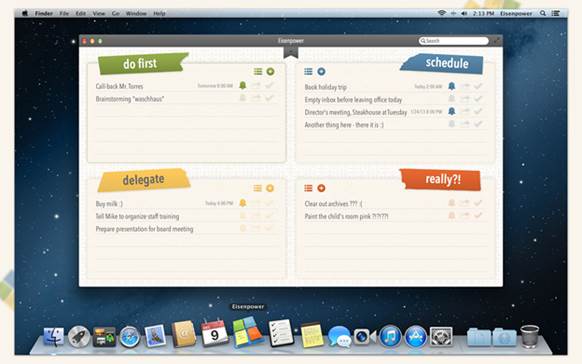
The
sections default to "do first", "schedule",
"delegate", and "really?!" but you can change them to
anything.
Eisenpower brings this quadrant-style task
management to your Mac. You can re-label the four sections however you like,
and have pages for all your projects, each with their own labels. It’s easy to
reorder tasks, or drag them from one section to another. And it ties closely
into Mountain Lion’s notification and sharing features. To add a due date to a
task, click the little bell, and specify a deadline – this adds the task to
your Reminders app, complete with due date, so the alert comes to your Mac’s
Notification Center, and to your iPhone and iPad’s Reminders if you use iCloud.
The familiar Share button lets you send a task’s text via email, iMessage,
Facebook, or Twitter. (Why would you want to post a task as a Facebook status?
Beats me) I did have some issues with deadlines occasionally changing by a
couple hours.
The bottom line
Eisenpower probably isn’t for people who
schedule every task, but for sorting your to-dos visually and setting
occasional reminders, it’s a great-looking choice for $5.
·
Product: Eisenpower 1.1.3
·
Company: Waschhaus Media
·
Contact: www.eisenpowerapp.com
·
Price: $4.99
·
Requirements: 64-bit processor, OS X 10.8 or
later
·
Positives: Easy to use. Affordable.
Notifications on iPhone/iPad too, if you sync your Reminders lists with iCloud
·
Negatives: Mountain Lion Macs only. We found a
bug that changes deadlines occasionally.
·
Rated (Great): 4/5
Snail
Leave a visible trail toward ‘done’
With a heavy emphasis on productivity and
efficiency, Snail doesn’t overwhelm you with due dates; rather, it simply
collects your tasks in a “stack” in your menu bar, until you’re ready to tackle
them. Adding something to your stack is as easy as dragging and dropping, and
Snail’s minimal, single-day interface makes sure you don’t get too far ahead of
yourself.
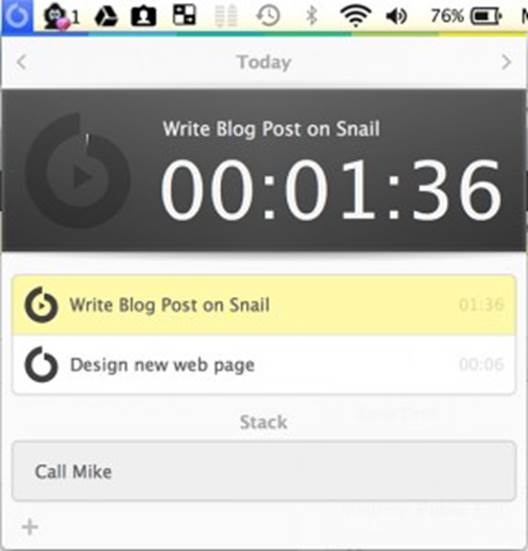
Snail's
timer will tell you exactly where your time went.
As you dive into each task, Snail keeps
track of your time, so you can target any productivity pitfalls. A built-in
digital stopwatch shows you exactly how long you’ve been working, but you have
to remember to start it; when you inevitably forget, Snail lets you edit your
saved times. Bright red alerts show you when you’ve neglected one of your tasks
and a pleasant shade of green denotes completion, but we would have liked a
little more control over the interface. The ability to change colors or set
periodic alerts might have helped us remember to use the timer more often, and
while the one-day-at-a-time method might work for some, we would have preferred
the option of seeing a full calendar.
The bottom line
If you’re slow to get going, Snail’s
time-management techniques will give you a push in the right direction.
·
Product: Snail 1.0.2
·
Company: Vadim Sitel
·
Contact: www.snailapp.com
·
Price: $6.99
·
Requirements: 64-bit processor, OS X 10.7 or
later
·
Positives: Good time-management tools. Sleek
interface. Intuitive controls.
·
Negatives: No customization. Limited alerts. No built-in
calendar.
·
Rated (Good): 3.5/5