Amazon has launched lots of products
and services in the last few months. Robert Irvine reveals its most useful
hidden features, and explains any catches
Save money on family products
If you’re the parent or relative of a young
child, you can get a variety of baby bargains by signing up for Amazon’s new
Family service (bit.ly/family304). This gives you $15 off when you spend $75 in
the Baby store; provides free one-day delivery on products including nappies,
pushchairs and toys; and offers $75 of deals per month on family essentials
such as books and clothes. You can try Amazon Family for free, for three
months, and cancel your membership at any time.

The
online retailer has launched its Amazon Family scheme in the UK in a bid to
“save parents time and money” and build its relationship with mums
What’s the catch?
Amazon Family is a branch of Amazon Prime,
which means you’ll automatically be charged the $74 annual fee after the free
trial has finished, unless you cancel your membership first. You also need to
enter your child’s name and birth date when you register, although you can
easily make up fake ones!
Receive more relevant daily deals
When we reviewed Amazon’s new daily deals
site, AmazonLocal (local..com), in Issue 302 (bit.ly/webuser301), we
complained about being automatically signed up to emails. This meant receiving
offers for facials, waxes and other services that didn’t interest us. To stop
your inbox being clogged with irrelevant discounts, it’s worth personalizing
your AmazonLocal deals. Choose Deal Preferences from the Welcome menu in the
top-right corner, and click ‘Expand all; to view the full list of
sub-categories. Select Like, Neutral or Dislike for each one to set your
preferences and receive more relevant offers.
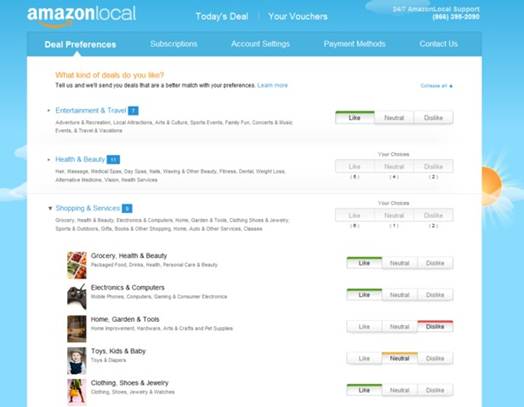
Most
of AmazonLocal’s deals are currently only available in London
What’s the catch?
Most of AmazonLocal’s deals are currently
only available in London. There is a National Deals page (local..com/National-UK),
which you can subscribe to separately, but the only offer of interest that we
saw was 25 per cent off seasonal footwear.
Control your Cloud Player downloads
Although Amazon Cloud Player (www..com/cloudplayer) lets
you stream music from the web, you may want to keep hard copies of certain
tracks on your PC or mobile device. You can download songs manually by
selecting them and clicking Download, but it’s easier to set up automatic
downloads. Click the Settings menu in the top right corner and choose ‘Your
Amazon MP3 settings’. In the Your Download Setting section, select
‘Automatically download MP3 purchases made on this computer from Amazon Cloud
Player’.
On the same page, you can manage which
devices are authorized to upload and download to and from Cloud Player.
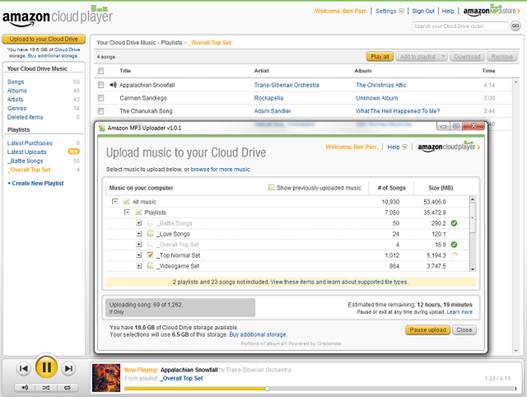
Amazon
has thrown down the gauntlet and set a high bar for cloud-based music streaming
What’s the catch?
You need to install the MP3
Downloader on every device that you download songs to. You can authorize up to
10 devices to your Cloud Player account, including phones, tablets and Kindle
Fires, but ‘deauthorising’ a device takes up to 30 days.
Get more storage for Cloud services
If you find that the 5GB of free storage
offered by Amazon Cloud Drive (www..com/clouddrive)
and Cloud Player’s maximum of 250 imported songs aren’t enough, you can boost
both limits by upgrading to paid-for plans. Either go to bit.ly/cloud304 or
click Settings when you’re viewing your account and choose ‘Manage your storage
plan’. In the Change Your Subscriptions section, select a new plan for files
and/or music, click Continue and enter your card details.
What’s the catch?
Prices for Cloud Drive range from $10 (£6.3)
per year for 20GB of storage to $500 (£312.50) per year for 1TB. To increase
your Cloud Player limit to 250,000 imported tracks, you’ll need to pay $25 (£15.6)
per years. That’s still pretty good value, though!
Turn your phone or tablet into a Kindle
Amazon’s new Kindle family is now on sale (www..com/kindlestore), but
if you’ve already got a Nexus 7, an iPad or a large-screen smartphone, you
might not see the point in getting one (at least until Christmas!).
Fortunately, you can get some of the best Kindle features on your device by
installing the free Kindle app (bit.ly/kindleapp304). Available for Android and
iOS (as well as Windows, Mac and Windows Phone), this lets you buy, download
and read ebooks from Kindle store while on the move. The app saves and
synchronizes your furthest page read, bookmarks and notes across all your
devices, and lets you view two pages side by side (but only on a tablet).
We also like the unofficial Push to Kindle
app (fivefilters.org/kindle-it) for iOS and Android, which lets you send online
articles from your browser to any device with the Kindle app installed, so you
can read them later.

Amazon
unveiled several new Kindle and fans of the tablets now have a much larger
product family tree from which to choose.
What’s the catch?
You won’t get the Kindle Fire’s seamless
integration with other Amazon service, or the Kindle Paperwhite’s amazing eight
week battery life. Push to Kindle costs $2.5 and requires Wi-Fi to deliver
pages. A 3G option is due soon.
Upload iPhoto albums to Cloud Drive
If you’re using a Mac, you can now upload
albums directly from your iPhoto library to Cloud Drive in a couple of clicks.
Just click the Cloud Drive icon on the menu bar and choose ‘Import from
iPhoto’. Select an album to store online and click ‘Upload photos’.
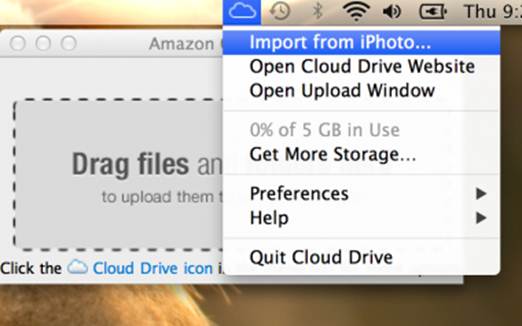
Upload
iPhoto albums to Cloud Drive
What’s the catch?
Because there’s no standard photo organizer
in Windows, this feature isn’t available for PCs (although you can upload
folders of photos). British users will also have to wait for a new file0sharing
option that has just been added to Cloud Drive in the US.
Prevent accidental in-app purchases
Many Android apps from the Appstore
(www..com/appstore) let
you buy extra content, such as bonus levels for games, magazine subscriptions
and advanced tools, by using 1-Click payment. To prevent other people
(especially your kids!) from running up a huge bill on your phone or tablet,
you can turn on parental controls. With the Appstore app running, press the
Menu button on your device, choose Settings and select Parental Controls. Tick
the option Enable Parental Controls and enter your Amazon password.
Alternatively, select Use PIN and choose a number instead. You can also
deselect In-App Purchasing on the Settings screen.
What’s the catch?
Obviously, you’ll need to turn Parental
Controls off and In-App Purchasing on when you want to buy in-app content.
Sadly, Amazon doesn’t offer refunds on Appstore purchases, but you can cancel
unwanted subscriptions by going to Menu, My Subscriptions.
Get 20 per cent off winter clothes
Amazon’s revamped Clothing department (www..com/clothing) is
currently offering 20 per cent off your first order, when you subscribe to its
weekly fashion updates. The store sells everything from shirts and suits to
shoes and socks, with twice as many products for men (2.1 million) as for women
and children combined. Useful features include ‘Deal of the Week’ bargains
which, when we visited, included Timberland tops, coats and trousers, and ‘Last
Chance to Buy’ end of the line offers.
What’s the catch?
The 20-per-cent discount only applies to
first-time subscribers to Clothing Store emails. It needs to be used within 30
days of receiving the code, and doesn’t apply to items sold through Amazon
Marketplace.