The internet is the lifeblood of the modern computing experience. Without it, your software remains static, unpatched, and vulnerable; you can’t communicate or transfer files; nor can you contact remote customers, clients, and coworkers. But before you give up and move to the shores of Walden Pond, try these troubleshooting tips to get back online.
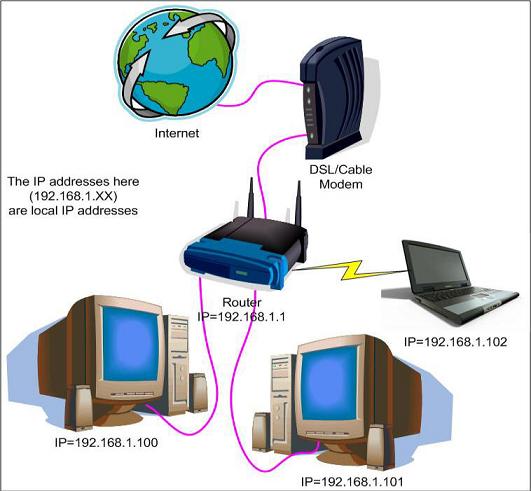
The
internet is the lifeblood of the modern computing
experience. Without it, your software remains static, unpatched, and
vulnerable;
Can’t load a web page
There can be many causes for a faulty
Internet connection. Start by launching your browser, typing www.microsoft.com into the address bar, and
pressing ENTER. You can also navigate to other known sites: If those sites load
properly, then the site that failed to display may be temporarily offline, so
just try back later.

Can’t
load a web page?
Next launch the Network Diagnostics tool.
The easiest way to do this is to launch Internet Explorer and click the
Diagnose Connection Problems button when it fails to bring up your home page.
If the problem persists, reset your modem
and router. Start by removing the power plugs from the back sides both devices.
Next, plug in the modem and wait for the lights to come on (typically ten to
twenty seconds), then plug in the router. Some modems have battery backups, so
you may need to reset yours by pressing a recessed button on the unit. Make
sure all Ethernet cables between your PC, modem, and router are secure, and
then re-launch your browser to see if the problem is fixed.
If not, delete your browsing history. In
Internet Explorer, click Tools (press ALT if you don’t see the Menu bar), click
Delete Browsing History, and then click the Delete buttons for Temporary
Internet Files, History, and Form Data.
You can determine if the malfunction is due
to a faulty add-on by running Internet Explorer without add-ons. Click Start,
All Programs, Accessories, System Tools, and then click Internet Explorer (No
Add-ons). Not running IE? Other browsers should offer similar functionality.
Prevention
The best way to avoid problems with your
Internet connection is to keep up with updates to your operating system and
internet browsers. Click Start, Control Panel, System And Security, Windows
Update, and then click Check For Updates from the left pane.
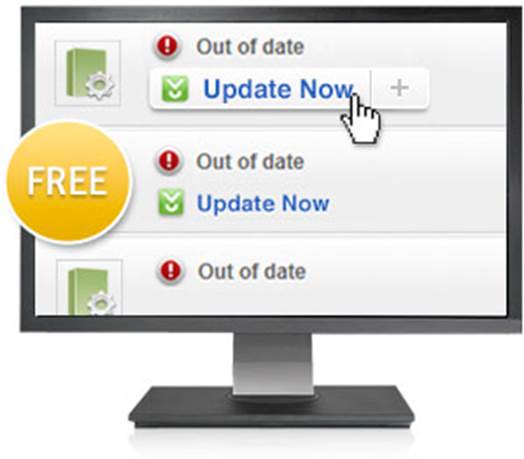
The
best way to avoid problems with your Internet connection is to keep up with
updates to your operating system and internet browsers
Fix-it checklist
It’s helpful to have a few things on hand
when your Internet connection stops working. Here’s a short checklist that’ll
help you solve the problem.
·
A spare computer on your network
·
Manuals for your router and modem
·
Spare Ethernet cables
·
Phone number for your Internet service provider
·
Phone