When space is at a premium in a
caravan or motorhome, this receiver doesn’t cut back on HD quality, PVR or CAM
Features
·
No LNB inputs: 1
·
LNB Loothrough: no
·
DiSEqC: 1.0, 1.1, 1.2, USALS
·
No. channels: 5000
·
Selectable FEC: no
·
Symbol rate range: 2000-45000
·
Blind search: yes
·
Linux: no
·
CAM: 1 x card reader
·
Common Interface: none
·
Teletext: DVB decoded
·
EPG support: DVB now/new, 7-day
·
Timer: 32-events, 99-years
·
Hard drive: via USB
·
UHF modulator tuning: n/a
·
Software upgrade: USB download
·
Data ports: USB, Ethernet
·
AV outputs
·
SD out: none
·
HD out: HDMI
·
Audio out: none

Ferguson
Ariva 102 Mini
The opposition
Ferguson Ariva 202E
Much the same price and practically the
same receiver on paper but in a ‘normal’ size box and without the connectivity
limitations

Ferguson
Ariva 202E
Telestar Telemini HD
Almost as small, as few connections, more
expensive with poorer picture, cheaper remote and inferior PVR, but much faster
searches

Telestar
Telemini HD
The Ferguson Ariva 102mini can provide
almost everything full-sized equipment can manage, but in a fraction of the
space.
Stick this to the back of your TV and you
won’t quite have an integrated HD tuner with PVR and card reader, but it’s near
as damn it.
Build and connectivity
The 102mini really is small. The box of
electronics is just 11x7x2cm truly tiny. Of course, that doesn’t include the
power supply (a mains 12V plug type unit) or the hard drive you’ll likely
connect (even a 2.5in external drive is going to be a bit larger than this
receiver).
The box is mostly featureless (no controls
or indicators), as it’s intended to be hidden away, and is supplied with a wall
mounting bracket and a sticky pad attachment. An IR eye plugs into the receiver
to be placed out front in view.
The IR eye includes an LED that shines
green when the unit it powered up and red when it’s turned off so you can be
sure of what’s going on behind the scenes.
There are few connections on the receiver –
a single LNB input (no loop through) which supports DiSEqC of all flavors, and
a single HDMI output for high definition display. There are no Scart outputs
and no stereo analogue or digital audio outputs (not least because there’s
little room for them).
In fact, connection-wise, there’s not a lot
of anything. Apart from the power connection, IR eye, and HDMI the only other
sockets are for Ethernet (a WiFi dongle is available) and USB (for external
hard disc).
The connections are arranged on three of
the unit’s four edges, which can make life a bit tricky, but worst of all is
that the HDMI connection is a plug on the end of a very short (about 15cm)
cable. A conventional socket would be more flexible. The fourth side has the
card reader slot – good news for would-be pay-TV viewers. The buttons are
fairly logically laid out and nicely distinguished by size and shape into
groups. Some are even luminous!

Build
and connectivity
Setup
There’s no setup ‘wizard’ but the 102mini
menus display only those items you can use at the time, which helps you through
the process. First, the choice is made between a fixed or motorized dish, and
the satellites to be received are chosen from a list. Then the LNB and motor
setup for each satellite are defined, and finally the satellites are searched,
either individually or one after another.
Searching can be for free-to-air channels
only, or for just TV or just radio. You can perform a normal (‘preset’) search
according to the 102mini’s database (which can be edited as transmissions
change), a ‘fast search (for particular providers), or a blind search.
Unfortunately, the preset and blind searches (the ones relevant to UK viewers)
are slow, taking search speeds back many years.
‘The 102mini really is small – even a
2.5in external drive is going to be a bit larger than this receiver’

There’s
no setup ‘wizard’ but the 102mini menus display only those items you can use at
the time
Basic use
Despite the absence of front panel
controls, the 102mini is the same to use as any other receiver, as it’s all
done through the remote control. The menus screens are simple and clear and
navigating the 102 mini’s functions is fairly intuitive.
The channels can be listed onscreen by
satellite, provider, HD, or encryption types, and the list ordered
alphabetically, reverse alphabetically, or by FTA/encryption or channel lock.
The 32 programmable-name favorite channels lists help finding the channel you
want, as does the very effective name search, and the recently-visited channels
list. You can, of course, edit the channel list too.
The channel information banner gives the
now and next programmer information (switch to a radio channel and you get a
natty audio spectrum display) and you can also see the current channel’s
programmer schedule from here.
The 102mini’s EPG display either a schedule
grid of programmers on five channels or the same current channel’s schedule.
You can see the details of any selected programmer, and set the timer to record
a programmer but jumping through the schedules is tortuous.
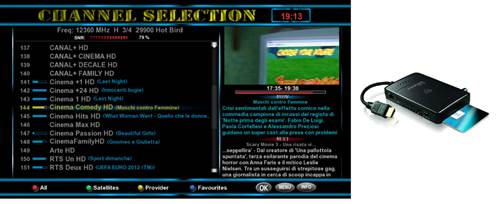
The
channels can be listed onscreen by satellite, provider, HD, or encryption
types, and the list ordered alphabetically
PVR and multimedia
Plug in some storage to the 102mini and
it’s a PVR and not a bad one at that. Just one channel can be recorded at once,
but another from the same transponder can be watched. You can also instantly
pause a programmer and start to watch a programmer while it’s still recording.
Playback tricks are good with fast forward
and reverse up to x24, a drag-gable progress bar, programmable jump ahead/back
and bookmarks, you can set in a programmer file.
The 102mini can also play MP3 music,
photos, and video files from USB storage but not, unfortunately, stream video to
or front a connected network. However, it can use the Ethernet connection for
limited online access; as well as an excellent web radio player, there’s access
to media sites such as YouTube, Picasa, Google Maps, weather forecasts and RSS
feeds.
Performance
Despite its size, the 102mini fares well at
reproducing both SD and HD broadcasts. HD images are crisp and clear and SD
channels are up scaled well. The sound is nothing to be ashamed of either –
although another output than the HDMI would have been nice.
The same goes for recorded broadcasts,
which are pretty much indistinguishable from the original, and playback of
internet video and video files created elsewhere is as good as you can expect
for the source material.

Performance
Verdict
The 102mini suffers from a lack of
socketry, but can hold up its head among other budget satellite receivers.
True, it searches satellite tediously slow, and the EPG system leaves something
to be desired but it displays SD and HD broadcasts well, can record and playback
competently, provides reasonable online access, has a programmable card reader
and a small price tag, too.
Ratings
Plus
§ Supremely
small
§ Good
image and sound performance
§ Card
reader
Minus
§ Very
limited connectivity
§ Slow
search speeds short HDMI cable
§ Build:
8/10
§ Setup:
8/10
§ Searching:
6/10
§ Navigation:
8/10
§ Performance:
8/10
§ Features:
8/10
§ Value:
9/10
§ Overall: 7.6/10
Connectivity

Connectivity
1. Ethernet network connection
2. IR eye connection
3. 12VDC Power socket
4. USB
5. RS232
6. HDMI
7. LNB input
|