Following the last articles, we would like
to give you reader some small tricks and notes to last the longevity for Mac, making
the device have the most enduring quality and performance.
Avoid impact

Most
of the MacBook lines are made from aluminum-alloy so the impacts can make the
device become deformed like this.
To protect any electronic device, the first
thing to notice is that you should always be cautious for the impact because
this can affect directly to the hardware components of the device. Though the
new cases of the new Mac model are all used aluminum-alloy material and have
monolithic design, so it has better solidity, it’s not indestructible by other
physical impacts. Different from the laptop using plastic cover, the aluminum
cover is hard to be cracked and broken, but can easily be deformed, scratched
and this affects directly to the exterior of your laptop. The best choice is to
buy a rucksack/bag having anti-shock compartment, use a case or anti-shock bag
with the regular bags or when moving in close distance.

It’s
advised to use the keyboard covers or you will get a peeled-off icon keyboard
Another part that users need to notice is
the keyboard. The Chiclet design with background light of the Mac is currently
one of the nicest keyboards. However, after a period of using, this keys can
become glossy and somewhat reduce in aestheticism compared to the time you
begin using it. To make good of this, choosing a silicone or soft-plastic keyboard
cover is essential. Currently, on the market appears some of the dedicated
keyboard covers for the Mac line with less-than-1mm thinness and have
affordable price. Another advantage of using the keyboard cover us the ability
to minimize the risk if you accidentally drop water or bread crumbs onto the
keyboard. The electronic accessories on the Mac device have quite complex
structure so it can be able to burnout when in contact with water and the other
dry food will attracts the insects, especially ants, making a nest in it.
There’s also another choice which is to cover each key with transparent decal
to avoid worn out but this solution seems not possible because it can’t resist
water.

Always
connecting the peripheral devices cautiously
Finally, pay attention to the connectors
and the slots on the Mac. When users perform the connection operations of the
peripheral devices such as mouse, keyboard, detached hard drive… into the Mac improperly
or after a long time using, these thing can make these connectors paralyzed or
working loosely, unstably. In addition to that, don’t try to jam it in for the
second time if the jack of the peripheral device doesn’t fit the connector.
Instead of that, check the inserting direction and take a close look at the
connection because some communications such as USB can be inserted upside down
as the Lightning port on the iOS devices.
Some manipulations that you need to avoid when using:
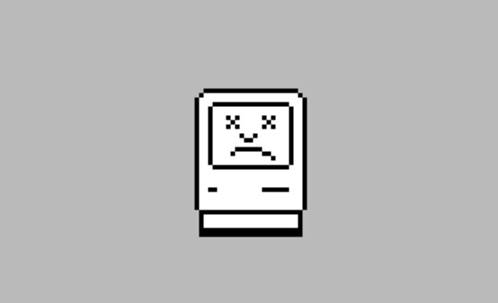
Don’t
hit the device, instead of that you can restart it when it runs slowly.
Normally, most people have a tendency of tapping
it or making fast operation on an electronic device with the hope of turning it
back to normal. This method is antiscientific and can make the broken situation
above become more serious. When your Mac is slow at processing, that’s the sign
to show that it’s outdated or has been working for a long time. We have 2
solutions to solve this. The first one is to buy a new one or upgrade the
components such as RAM, hard drive. Another one is to let it rest or restart
it. Never press a series of keys violently due to being hot-tempered because
this can only make the problem become more complex and serious. Another way is
that we can install the app to clean the crap-files which was mentioned in this
article.

Some
MacBook lines have more than one option for choosing the screen protector.
A second notice is that you need to limit touching
the device screen at your best, especially for the lines having matte protector
options. The regular lines use the glossy layer that is easy to clean, but
choosing matte glass is easy to be damaged and hard to repair.

Don’t
make your Mac become the second toilet
A quite necessary thing but less cared by
many people is washing their hands before using the device. According to a
research in England, some of the computer keyboard contains which number is
150-time more than on a toilet seat. Moreover, the dust and oil from your body
can make you the owner of the dirtiest Mac on the planet.