Applications
How do the bundled programs and
software centers compare?
Truth be told, no one buys Windows for its
default apps. However, Windows 8 breaks this tradition. The new OS does include
several apps created from scratch for its new interface. Unfortunately, most of
them are half-baked, despite going through multiple test releases.
But perhaps the biggest issue we have with
Microsoft’s way of doing things is that they require you to first sign up for a
free Microsoft Live account, which you can create while installing Windows.
However, if you log in to Windows using an offline account, you won’t be able
to use any of the new Metro apps, or the app store until you register with
Microsoft Live.
Surprisingly, the version of Windows
Media Player that ships in Windows 8 doesn’t include support for playing
DVDs, because the OS is designed for devices which do not include optical disc
drives. For the same reasons, you won’t find Windows Media Centre in Windows 8.
But you can get the software, along with support for DVD playback, by paying
for the Media Center Pack add-on.

Windows
8 apps have built-in ads!
Of course, you won’t find this sort of
limitation on Ubuntu 12.10, or any other mainstream desktop distro for that
matter. The distros respect the licensing terms of the various codes, and you
might have to download a codec from the repos to play an exotic format, but it
only involves a click or two and there’s no need to reach for your wallet.
As we mentioned earlier, Windows 8 does
include the necessary apps to let you communicate with your friends and
colleagues. Instead of Outlook Express you get the Mail, Messaging
and Calendar apps, and there’s also the People app that collates
contacts from different online accounts.
However, some of these apps have glaring
limitations. Don’t think of them as replacements for real productivity apps. In
fact, they are best compared with similar apps on an Android tablet. But unlike
Android, Windows 8 is meant for regular computers as well, and that’s where
these apps come up short.
For instance, if you share a news story
from the News app, it’ll be sent as an email via the Mail app,
but the recipient can’t follow the link included in the message on any platform
besides Windows 8.
As a desktop app, Mail has perhaps the
worst UI design. If you launch it without any accounts, all you get is a blank
white screen with no icons, buttons or pointers on how to set it up.
Furthermore, when composing a new message, it takes over the entire screen, so
you can’t view other messages. Even the web-based Gmail service knows
better.
Similarly, the other apps rarely go past
the most basic features. For example, the Messaging app works only with
Microsoft’s own Messenger service and Facebook’s instant messaging, leaving
out popular services such as Google Talk.
Contrast this with Ubuntu 12.10, which
includes the best open source software, including the Firefox web
browser, Thunderbird email client, LibreOffice productivity
suite, Empathy for instant messaging, Gwibber for micro-blogging,
the Shotwell photo manager, Rhythmbox and Totem for
playing media, and more!
Online application stores

The
new Windows backup feature only backs up files in the Windows libraries
Beyond the bundled programs, both Ubuntu
12.10 and Windows 8 have app stores to help users find the additional software
they need.
Although Linux users have been pulling and
installing software from online repositories since time immemorial, the concept
of a Software Center, that showcases apps and lets users rate and review them,
is fairly new. Still, Ubuntu and its Software Center has had a headstart of
more than three years over Windows 8, and it shows.
With the Ubuntu Software Center,
users can install thousands of free and open source apps, drivers and other
system libraries, as well as paid commercial apps, including, for example, Wine
or CodeWeaver’s CrossOver app, that lets you run Windows apps on top of
Linux.
On the other hand, the Windows Store
lists just apps and not drivers. It has both free and paid apps, but several
developers, including major ones such as Google, have announced that they won’t
be developing any apps for Windows 8.
Another key difference between the two app
stores involves security. Ubuntu 12.10 uses GPG keys to verify the authenticity
of the packages. Apps in the Windows Store are screen and allowed only
as per Microsoft’s discretion.
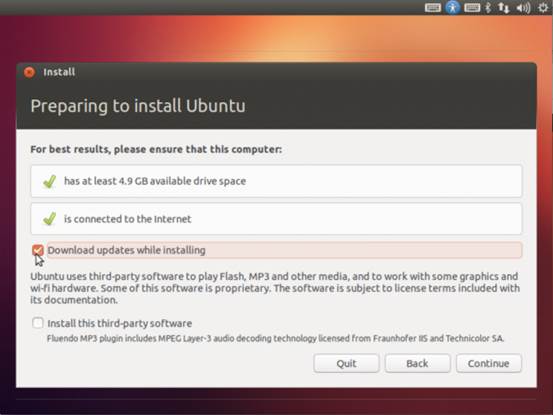
Ubuntu
gives you the option to install multimedia codecs during installation
Another area where Windows 8 fails
miserably, when compared with Ubuntu 12.10, is integration. Some of the new
Windows 8 showcase apps aren’t integrated well with the Desktop. For example,
clicking a live tile doesn’t take you directly to the content being shown at that
moment by the live tile.
There’s also no integration between the Mail
app and the desktop. So while the Windows file manager does have the option to
email a selected file, it doesn’t work with the Messaging app. To send a file
from the Windows 8 Desktop, you need a desktop mail app, and Windows 8 doesn’t
ship with one.
On Ubuntu 12.10, you can not only email
files directly from the Nautilus file manager, you can also pack them in
several compressed archive formats for easier transport.
Additionally, you can send them to your IM
contacts, or to an attached USB or network drive, burn them to a CD or DVD, or
to connected Bluetooth devices.
Talking of action on files, if you’ve set
up the built-in Deja Dup backup tool, you can also revert individual
files to a previous backed-up version. Deja Dup is inarguably the
easiest backup tool on the planet. In Ubuntu, it will also back up files to the
Ubuntu One online storage service. Then there’s Dash’s ability to suggest apps,
which was very popular with our previous group of testers when we compared
Ubuntu with Windows 8, prior to their release, back in LXF159. In Ubuntu
12.10, it has been enhanced so that users can now install apps directly from
the Dash itself, saving them from making a trip to the Ubuntu Software
Center.
If you right-click on a suggested app, you
get some information about the app, along with a button to install it. Or, if
you want to select optional components, such as plugins, just left-click on the
app, which takes you to the Software Center.
Web services as apps

The
Ubuntu Software Center houses thousands of free apps
With Ubuntu 12.10, the distro is
integrating web apps with the rest of the Desktop. And, no, we’re not talking
about just placing icons in the Launcher that do little more than open a
dedicated web browser window with a web app.
The idea with web apps is that despite the
fact that they run in a web browser, they’ll be integrated into the various
components of Ubuntu’s Unity desktop, such as the Launcher, the notification
system, the Dash and the HUD.
For example, the Google Docs web can
is fully integrated with the HUD. So you can navigate the Google Docs menu
using the HUD, just like you would on an offline app, such as LibreOffice
Writer. Then there’s the Last.fm web app, which integrates into the
volume menu in the notification area, just like Rhythmbox, enabling you
to change tracks and jump to a new station.
Currently, there are more than 30 websites
and services that can be integrated as web apps. When you visit a website that
has a web app, the browser will prompt you to add the website as an
application. From then on, you can launch it from the Dash, or pin it to the
Launcher, just like any other app.
Some web apps, such as Facebook, Twitter,
and Gmail, integrate with the messaging menu, and will keep track of any new
activity on the services.
Then there are news sites, such as CNN and
BBC, that deliver new headlines as desktop notifications.